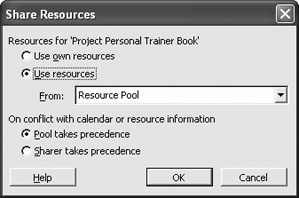The best way to create a resource pool is to create a new project file for the resource informationthis makes it easier to manage resource information and task assignments between sharer files and the resource pool.
Create a new project file and save the file as Resource Pool.
This empty project file is where the resource pool will be saved.
Select View  Repeat this step to view all open files in Resource Sheet view.
Repeat this step to view all open files in Resource Sheet view.
Repeat Step 2 to view the Project Personal Trainer Book and Project Personal Trainer CD files in Resource Sheet view.
This way you can see the resources as they are added to the resource pool.
Select Window  The files are arranged in the window. Notice that there are some duplicate resources between the projects.
The files are arranged in the window. Notice that there are some duplicate resources between the projects.
Select Window  First, let's share the Project Personal Trainer Book resources in the Resource Pool.
First, let's share the Project Personal Trainer Book resources in the Resource Pool.
Select Tools  The Share Resources dialog box appears.
The Share Resources dialog box appears.
Click the Use Resources option. Click the From list arrow and select Resource Pool.
The Project Personal Trainer Book file will use resources from the selected file, Resource Pool.
The difference between the last two options in the dialog box is important.
Pool takes precedence: Allows the resource pool file to overwrite information in the sharing file.
Sharer takes precedence: Allows the sharing file to overwrite information in the resource pool and other sharing files.
We'll use the default option, "Pool takes precedence," for now. Compare your dialog box to Figure 12-9.
Click OK to close the Share Resources dialog box.
The resources from the Project Personal Trainer Book file have been added to the Resource Pool file.
Now, add the resources from the Project Personal Trainer CD to the Resource Pool.
Select Window  Add this project's resource to the resource pool.
Add this project's resource to the resource pool.
Select Tools  The Share Resources dialog box appears.
The Share Resources dialog box appears.
Click the Use Resources option. Make sure Resource Pool appears in the From box. Click OK.
The resources are added to the Resource Pool, as shown in Figure 12-10.
Notice that one of the resources is overallocated in the Resource Pool. When resources are shared, all their assignment information is shared between the projects. As you can see in this instance, the Melissa Peterson resource must be assigned to tasks at the same time between the projects.
Close all files without saving changes.