Lesson12.1.Creating Links Between Projects
Lesson 12.1. Creating Links Between ProjectsFigure 12-1. The Predecessors tab of the Task Information dialog box.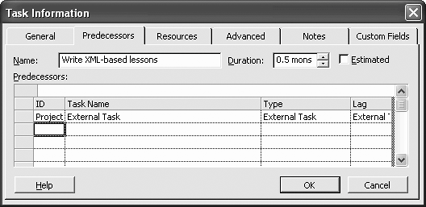 Figure 12-2. Tasks linked between two projects.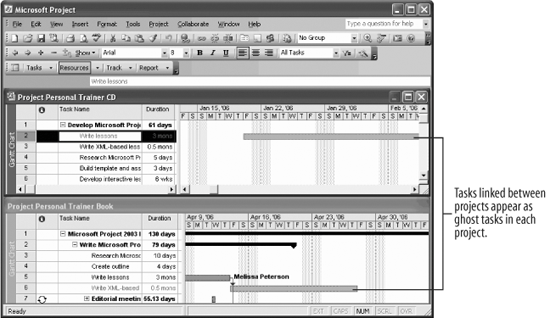 You can link tasks between projects, even if they are not consolidated. When you create task relationships across projects, keep in mind that the scheduling dates for predecessor tasks will impact the scheduling dates for successor tasks.
Note: You cannot update or make changes to ghost tasks; they can be modified only in their original projects.
|
EAN: 2147483647
Pages: 156

