Lesson10.5.Checking Work Variance
Lesson 10.5. Checking Work VarianceFigure 10-6. Viewing work variance in Resource Sheet view.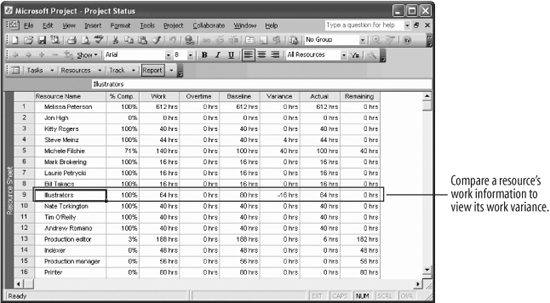 You can check how much total work a resource is accomplishing by looking at the variance between a resource's baseline work and actual work. This is especially helpful if you schedule tasks based on the availability of resources. If you're managing resource assignments in your project, you need to make sure resources complete task work in the time scheduled. Since you've saved a baseline for your project, you can check the resource task work variance information.
Note: If several # signs appear in your Baseline field, don't panic! This just means that the cell is not large enough to fit every character. In the title bar, simply drag the field's right border to the right until every character is visible.
|
EAN: 2147483647
Pages: 156

