Lesson10.4.Checking Duration Variance
Lesson 10.4. Checking Duration VarianceFigure 10-5. Viewing duration variance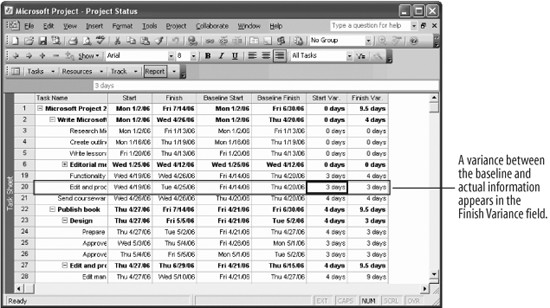 Variance is the difference between baseline information and actual information in a field. Project lists variance as either positive or negative. Negative variance indicates that tasks are ahead of schedule, and positive variance indicates that tasks are behind schedule. Negative and positive variance in resource assignments can be good or bad. For instance, although it's nice when resources finish a task ahead of time, it may also indicate that your resources have not been allocated properly.
|
EAN: 2147483647
Pages: 156

