Some commands are more complicated than others. Opening a database is a simple processyou only need to select File  Open from the menu or click the Open button on the Database toolbar. Other commands are more complex, such as changing the default options for Access. Whenever you want to do something relatively complicated, you must fill out a Text boxes
Open from the menu or click the Open button on the Database toolbar. Other commands are more complex, such as changing the default options for Access. Whenever you want to do something relatively complicated, you must fill out a Text boxes
It is important that you know the names of these controls, because this book will refer to them in many lessons throughout this guide. This lesson will give you a tour of a dialog box and explain each of these controls to you, so that you will know what they are and how to use them.
Select the word Tools on the menu bar.
The Tools menu appears. Notice that the Options menu in the Tools menu is followed by ellipses (...). The ellipses indicate that there is a dialog box behind the Options menu.
Select Options from the Tools menu.
The Options dialog box appears, as shown in Figure 1-12. Some dialog boxes have so many options that they are organized and grouped on separate sheets. Such dialog boxes have several sheet tabs near the top of the dialog box. To view a sheet, simply click its sheet tab.
Click the Tables/Queries tab.
The appears in front of the dialog box, as shown in Figure 1-12. This is a more complex sheet in the dialog box and contains several different types of components that you can fill out.
Remember: The purpose of this lesson is to learn how to fill out dialog boxesnot how to change the default options for Access (we'll get to that later). The next destination on our dialog box tour is the text box.
Look at the "Text" text box, located in the Default field sizes section of the dialog box. Text boxes are the most common dialog box components and are nothing more than the fill-in-the-blank you're familiar with if you've filled out any type of paper form. To use a text box, you first select the text box by clicking it or pressing the Tab key until the insertion point appears in the text box, and then simply enter the text you want into the text box.
Click the Text text box and replace the 50 with 70.
You've just filled out the text boxnothing to it. The next stop in our dialog box tour is the combo box. There's a combo box located directly below the Text text box you just typed in. A combo box lists several (or many) options in a small box. You must first click a combo box's downward-pointing arrow in order to display its options. Sometimes a combo box will contain so many options that they can't all be displayed at once, and you must use the combo box's scroll bar to move up or down the list.
Click the Number combo box down arrow.
A list of numbering options appears below the combo box.
Select Byte from the combo box.
Sometimes you need to select more than one item from a dialog boxin such cases you use the check box control when you're presented with multiple choices.
In the Query design section click the Output all fields check box.
The last destination on our dialog box tour is the button. Buttons are found in every dialog box and are used to execute or cancel commands. The two you'll see the most are:
OK: Applies and saves any changes you have made and then closes the dialog box. Pressing the Enter key usually does the same thing as clicking the OK button.
Cancel: Closes the dialog box without applying and saving any changes. Pressing the Esc key usually does the same thing as clicking the cancel button.
Click the Cancel button to cancel the changes you made and close the Options dialog box.
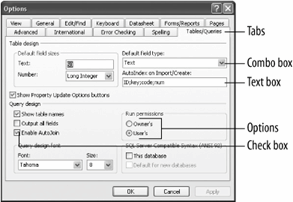
 Open from the menu or click the Open button on the Database toolbar. Other commands are more complex, such as changing the default options for Access. Whenever you want to do something relatively complicated, you must fill out a
Open from the menu or click the Open button on the Database toolbar. Other commands are more complex, such as changing the default options for Access. Whenever you want to do something relatively complicated, you must fill out a 