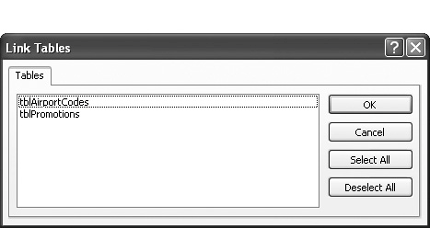Lesson 11.4. Linking Information from an External Source Figure 11-9. The Link Tables dialog box. 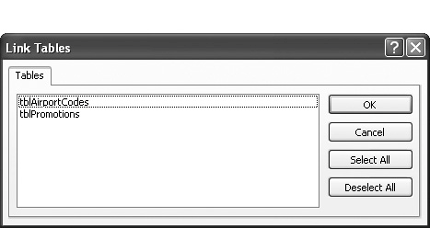
Another way that you can access information in another database is by creating a linked table. A linked table may sound a lot like an imported table, but there are some very important differences between the two: Imported: When you import a table, you copy data from a table in one Access database and place it in a new table in your database. Linked: When you link a table, the data stays in its original location. You can add, delete, and edit records in a linked table from within Access, but you can't change the table's structure. If the data in the original database changes, the changes will appear in your database too.
Many databases often use a front-end database file, which contains the forms, reports, and queries and is linked to a back-end database file, which contains the actual tables. Such designs work great when you want several users on several front-end databases to be able to access the same information in a single back-end database. Select File  The Link dialog box appears. Here you need to specify the database that contains the table you want to link. The Link dialog box appears. Here you need to specify the database that contains the table you want to link. Browse to your Practice folder and double-click the Promotions database file. The Link Tables dialog box appears, as shown in Figure 11-9. All you have to do here is select the table(s) that you want to link to. Click the tblPromotions table and click OK. The dialog box closes and Access creates a link to the tblPromotions table. You can identify linked tables by their arrow. Let's try opening the linked table. Click the Tables icon in the Objects bar, if necessary, and double-click the tblPromotions table. Access opens the tblPromotions table. Though you can view, add, edit, and delete the records in the tblPromotions table, it remains in the Promotions database. Click the tblPromotions table's Close button.
You can also create linked tables that access external information from such sources as dBase, Paradox, FoxPro, and SQL databases. QUICK REFERENCE TO LINK TO A TABLE IN ANOTHER DATABASE: IN THE DATABASE WINDOW, SELECT FILE  BROWSE TO THE APPROPRIATE DRIVE AND/OR FOLDER AND DOUBLE-CLICK THE DATABASE THAT CONTAINS THE TABLE YOU WISH TO LINK TO. CLICK THE TABLE YOU WISH TO LINK AND CLICK OK.

|
|