Lesson9.3.Using AutoFormat
Lesson 9.3. Using AutoFormatFigure 9-5. The AutoFormat dialog box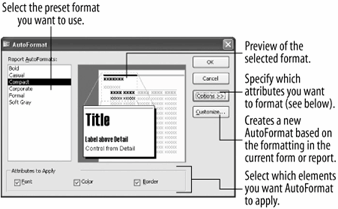 You've just finished creating a report using the when you suddenly realize that you hate how it looks! Don't worryyou can apply a new design to your forms and templates at any time with the command. is a built-in collection of formats such as font sizes, patterns, and alignments you can quickly apply to a form or report. is a great feature if you want your forms and reports to look sharp and professional but don't have the time to format them yourself.
|
EAN: 2147483647
Pages: 209
