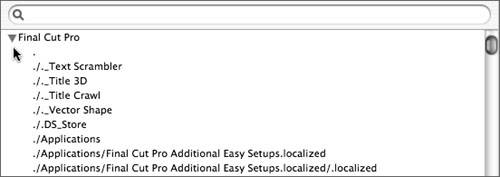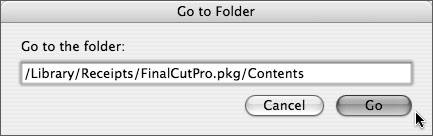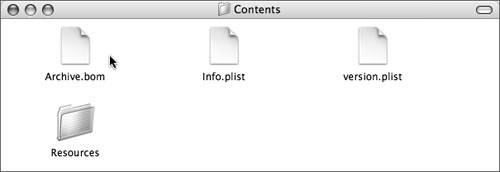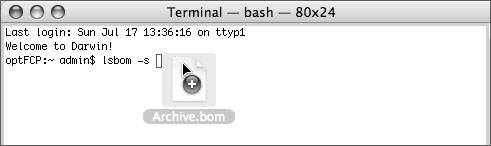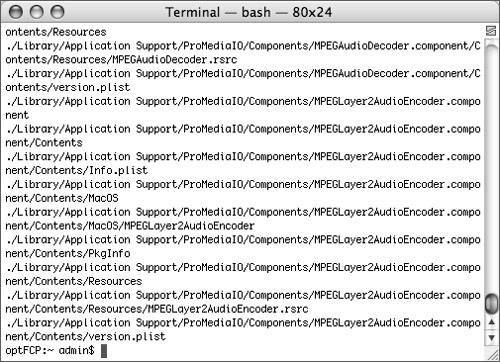Uninstalling Final Cut Pro
| Final Cut Pro 5 doesn't include an automatic uninstall feature, and as with previous versions, you need to delete files manually to completely remove the application from your system. Identifying FilesThe first step is to locate the thousands of files associated with FCP on your system. For the most part, all you need to do is identify the parent directory and remove that from your system rather than delete them one by one. There are a couple of ways to locate the files. The first method requires the FCP installer application, the second the Terminal. Using the Installer
Using the Terminal
Deleting FilesBefore you delete any files, remember that it's a permanent and destructive action. Make sure you're removing only the files you intend to. If you use any of the other Pro applications, be aware that some files are shared between applications. Use Go To Folder in the Finder to locate the parent directories. Rather than delete each file one by one, analyze your list of files to identify the parent directories, and drag those to the Trash. For example, the Final Cut Pro application (Final Cut Pro.app in the Terminal) and Final Cut Pro Additional Easy Setups directory (Final Cut Pro Additional Easy Setups.localized in the Terminal) both contain many other files. Tip You can also use the Unix rm command in the Terminal to permanently delete files. Enter the command man rm to read more about the remove command. More Info A list of directories to delete to uninstall Final Cut Pro HD is available on the Apple Web site: http://docs.info.apple.com/article.html?artnum=93811. |
EAN: N/A
Pages: 205