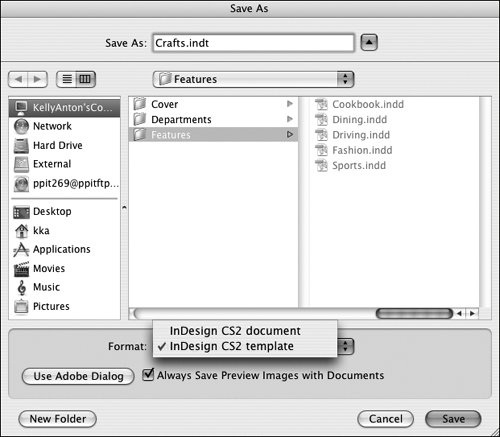#13. Saving Documents and Templates InDesign automatically saves your work and recovers it even if the program unexpectedly quits. Nonetheless, once you create a new document, it's a good idea to name and save it so you know where the file is and what it's called. If you're designing a templatea predesigned starting place for a new projectyou can save a document as a template. A template opens as a new, unsaved document. Saving Documents To save the active document: To save a new, unnamed document, choose File > Save or File > Save As. Use the Save As dialog box to specify a name and location for the file. To save a copy of the document, choose File > Save a Copy. Use the Save a Copy dialog box to specify a different name or location for the file. The active document remains open; you will need to open the copy to work on it. To save your work in progress, choose File > Save at any time. Unlike some other applications, however, InDesign does not require you to obsessively save your work. Changes are automatically saved to a temporary file with the extension .idlk, which is created in the same location where the document is saved. If InDesign crashes, changes are restored from this temporary file automatically.
Creating Templates A template is a document that serves as the "shell" for a new publication, so it should be as complete as possible. Start by reviewing the document to make sure it includes everything you might need in a templatemaster pages (preformatted pages), paragraph and character styles (for formatting text), page guides (for positioning objects), colors, and more. InDesign File Extensions When working with InDesign, file extensions help you identify the primary file types: |
To create a template: 1. | Save the document and then choose File > Save As.
| 2. | In the Save As dialog box (Figure 13), choose InDesign CS2 template from the Format menu (Mac OS) or Save As Type menu (Windows).
Figure 13. The Save As dialog box lets you name and save documents and templates. 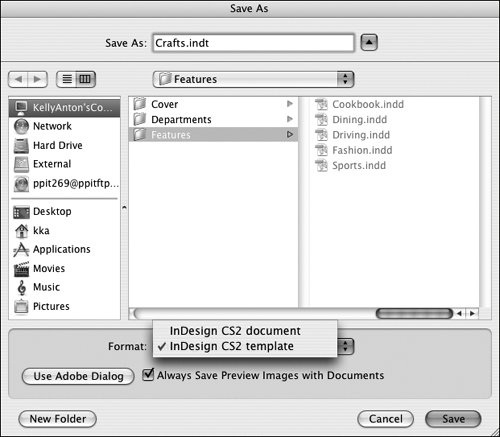
| 3. | Specify a location for the file. If the template is for a workgroup, you might store it on a shared server.
| 4. | Type a name for the template in the Save As field. To identify the file as a template, InDesign adds the file extension .indt.
|
|