Auto Add Rulers to Every New Document
| If you use rulers often in Illustrator and get frustrated by having to add them into each new document, then this tip is for you. You can automatically add rulers to each new document by modifying the Illustrator startup file located in your Applications or Program Files, in Adobe Illustrator CS2, in the Plug-ins folder. There are two files, so be sure to change both the CMYK and RGB files.
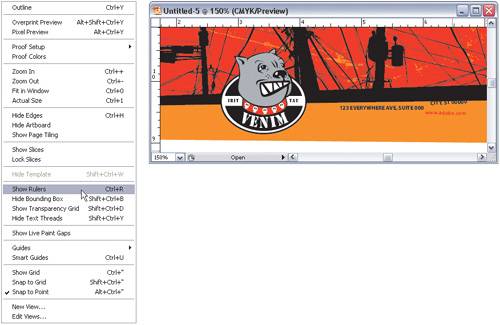 |
EAN: 2147483647
Pages: 473