Get Your Gradients to Print
| If you're having trouble getting gradients and gradient meshes to print properly, there is one setting you can change. But be warned, only change this if you're unable to get gradients to print properly, because if you leave this option on, printing can become extremely slow. Open the Print dialog from the File menu, click on the Graphics category in the left-hand side of the dialog, then turn on the checkbox beside Compatible Gradient and Gradient Mesh Printing. (Note: You'll likely get a warning dialog informing you that this option should be selected only if you're having problems printing.) The current raster resolution will be shown just below the checkbox, and if it's set too low, you'll have to click the Cancel button and use the Document Raster Effects Settings under the Effect menu to change the resolution. If you read the previous chapters, you know that changing raster effects settings after you've applied filters and effects can alter these effects, so remember only use this if you're unable to print gradients on your printer (this is common in older printers). 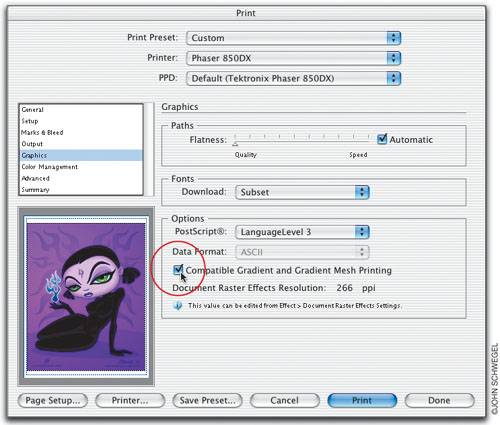 |
EAN: 2147483647
Pages: 473