Evenly Spaced Tabs
| If you need a bunch of tab stops evenly spaced apart, there's an easier way than "doing the math" and figuring out where to position each new tab stop. Select a Tab Alignment icon from the row of four icons near the top left of the Tabs palette, click above the ruler to add the first and then the second tab stop, using the space you want between the two. Then, with your last tab stop still selected, choose Repeat Tab from the Tabs palette's flyout menu to create a whole series of evenly spaced tab stops. (The new, nicely spaced tab stops will appear as wide as you make the Tab Ruler in the Tabs palette. To extend the Tabs Ruler, just click on the bottom-right corner of the palette and drag to the right.) 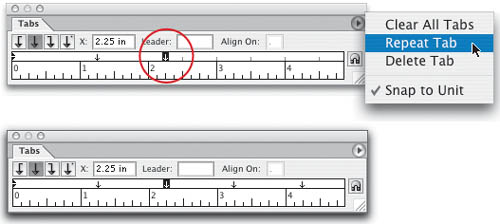 |
Illustrator CS2 Killer Tips
ISBN: 032133065X
EAN: 2147483647
EAN: 2147483647
Year: 2006
Pages: 473
Pages: 473
Authors: Dave Cross, Matt Kloskowski