Cloud for MMF
Our next objective is to create an empty cloud to import into MMF so that it can move inside the game. Close the Chapter 17.PSP file and then reopen it. You’ll see that it is exactly the same as we left it. This is important, as we’ll now create a quick cloud based on our last selection.
-
Choose Contract Selection (see Figure 17.35).
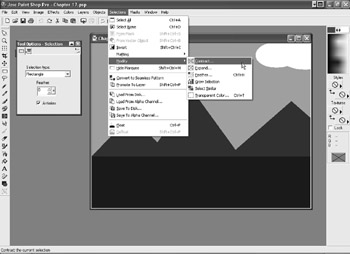
Figure 17.35: Contract the selection to make it smaller. -
The number of pixels to choose is 10 (see Figure 17.36).
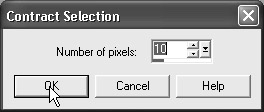
Figure 17.36: We’ll use a value of 10 pixels. -
Now choose Copy (see Figure 17.37).
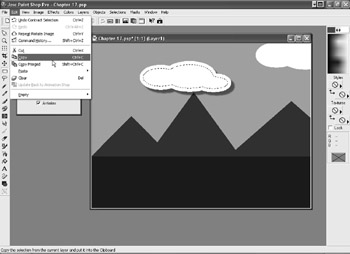
Figure 17.37: Choose Copy to place a copy of the cloud on the Clipboard. -
Choose Paste as New Image (see Figure 17.38).
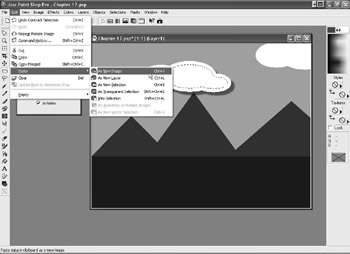
Figure 17.38: Paste as a new image.The new figure is displayed similarly to Figure 17.39.
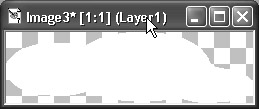
Figure 17.39: The new image looks like this. -
You can make the image larger by choosing Canvas Size (see Figure 17.40).
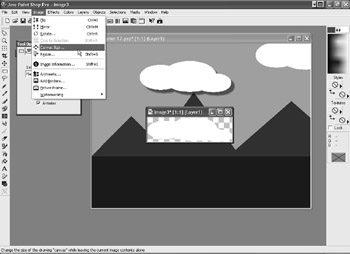
Figure 17.40: You can increase or decrease the image.The Canvas Size window appears and looks like Figure 17.41.
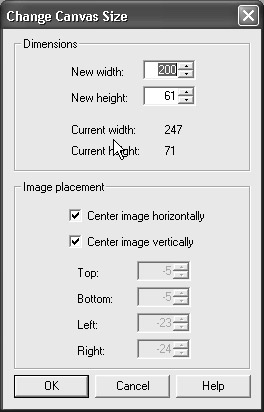
Figure 17.41: The Canvas Size window. -
You can make it slightly larger such as 300 x 85 (see Figure 17.42).
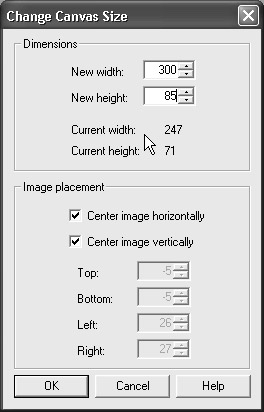
Figure 17.42: Make the image larger.The image is now larger, and we can rotate it so that it doesn’t look identical to the other clouds.
-
Choose Rotate (see Figure 17.43).
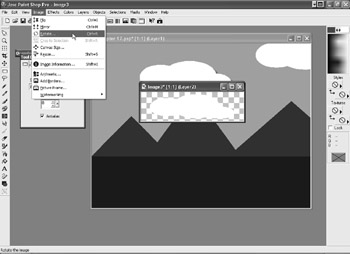
Figure 17.43: We are going to rotate the cloud.The Rotate window appears (see Figure 17.44).
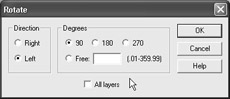
Figure 17.44: The Rotate window. -
Choose Free and set it at 10 (see Figure 17.45).
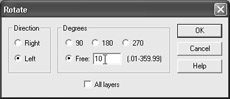
Figure 17.45: We’ll rotate with a few options. -
Save as
 cloud.psp and also save a copy as cloud.bmp.
cloud.psp and also save a copy as cloud.bmp. We’ll create one more. Choose Resize (see Figure 17.46).
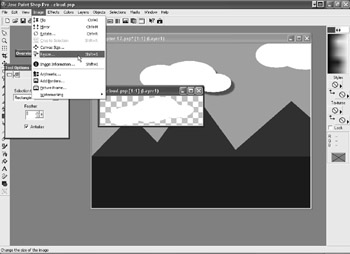
Figure 17.46: We’re going to create another cloud.The Resize window appears (see Figure 17.47).
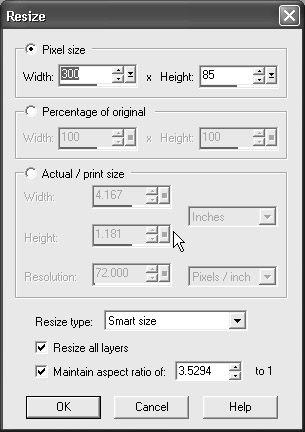
Figure 17.47: The Resize window.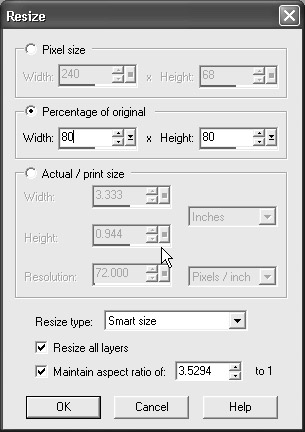
Figure 17.48: We’ll make the cloud smaller. -
Choose Percentage of Original and 80% as a value (see Figure 17.48).
-
Select Mirror and choose Flip.
-
Save as
 cloud2.psp and a copy as
cloud2.psp and a copy as  cloud2.bmp.
cloud2.bmp.
EAN: 2147483647
Pages: 168