Chapter 12: Adobe s Audition
In the previous chapter, we looked at ACID, which is going to be our application of choice for the creation of music for our game. In this chapter, we are going to look at Adobe’s (www.Adobe.com) Audition, a program that we’ll use for recording and editing sound effects for our game.
Installation
Before we begin discussing specifics of Audition, we need to install it. You can visit the Adobe Web site to download the most up-to-date version available.
The first step in the installation process is running the executable file. It will begin the installation process, and you will be presented with a screen that looks similar to Figure 12.1. To continue the installation, you need to click the Next button.
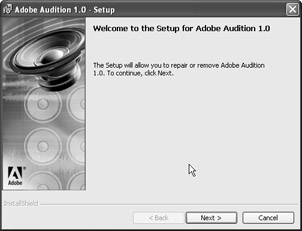
Figure 12.1: The installation program begins with this screen.
From the next screen, which can be seen in Figure 12.2, you need to choose a language and then click Next.
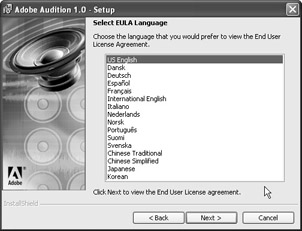
Figure 12.2: Click Next after selecting an installation directory.
In Figure 12.3, you will see a small sampling of the license agreement for Audition. Read through the license agreement and click Next.
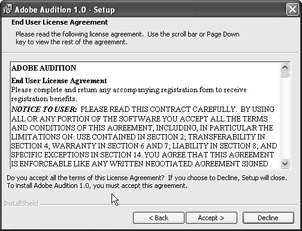
Figure 12.3: The license agreement.
In the screen that can be seen in Figure 12.4, you enter your name and company information. After filling this out, click the Next button to continue.
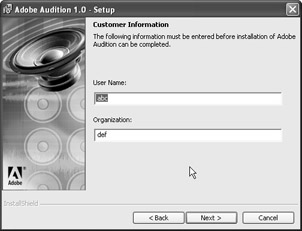
Figure 12.4: You can set your name and company name.
The next window should look like Figure 12.5. You can set a new destination or choose the default location and click the Next button to continue.
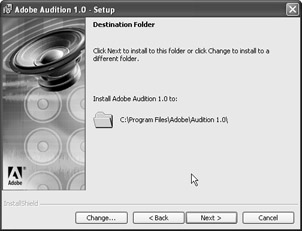
Figure 12.5: The destination can be set.
At the next screen, which appears in Figure 12.6, you can choose to set Audition as the default editor for specific types of audio files. This process is known as setting up file associations in Windows. If you have other editors, you can choose to have Audition be the default application only for specific types of files or simply leave it as the default. It’s important to realize that you can deselect every item and still use Audition to open them. You would have to open the files manually using the File, Open menu rather than double-clicking them in Windows Explorer.
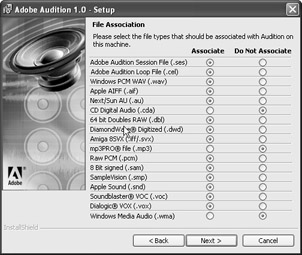
Figure 12.6: Setting up default file associations.
The next window looks like Figure 12.7. You can click Next on this window to begin copying files.
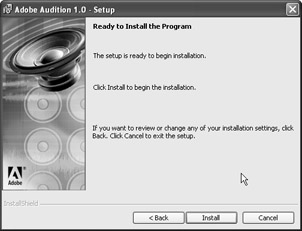
Figure 12.7: The files will soon be copied to your computer.
In Figure 12.8, you can see the start of files being copied. After they are finished, you will see the final window of the setup, as in Figure 12.9.
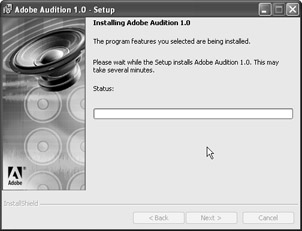
Figure 12.8: The files are now being copied.
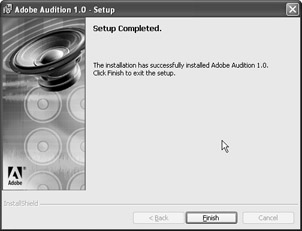
Figure 12.9: The last step in the setup process.
The actual installation process is complete. When you start the application, you will display the page in Figure 12.10, which will occur every time you execute the program unless you buy the registered version. Click the Try button to continue.
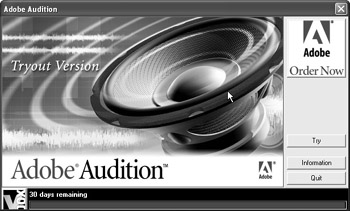
Figure 12.10: A warning is displayed that details the trial version options.
| Caution | Audition is both feature limited and time limited unless you register it. |
EAN: 2147483647
Pages: 168