Installation
Before we begin discussing specifics of Sony ACID, we need to install it. You can download a demo of the most up-to-date version available from http//mediasoftware.sonypictures.com.
The first step in the installation process is running the executable file. It will begin the installation process, and you will be presented with a screen that looks similar to Figure 11.1. This screen displays the Sony license agreement. To continue the installation, you need to read through the agreement and click on the Yes button.
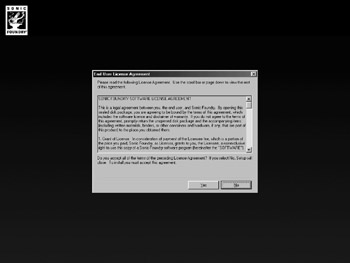
Figure 11.1: The installation program begins with this screen.
From the next screen, which can be seen in Figure 11.2, you should just click the Next button.
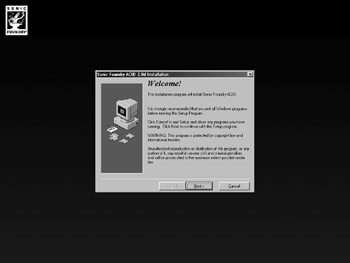
Figure 11.2: Continue the installation by clicking the Next button.
The next step is to enter your information into the registration screen, which should look something like Figure 11.3. After you enter your information, you should click the Next button to continue.
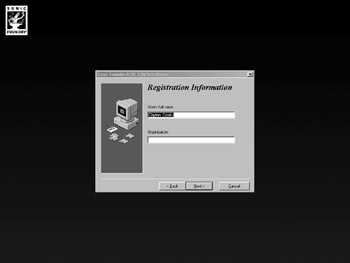
Figure 11.3: Registration information that will be used by ACID.
At the next screen, which appears in Figure 11.4, you can leave the directory as it is listed or change it as you need. After you’ve decided, click the Next button to continue the installation.
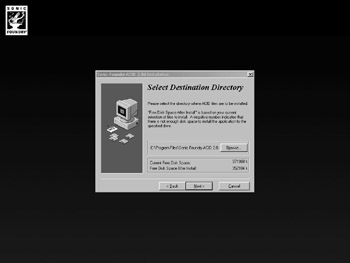
Figure 11.4: Click Next after changing the installation directory.
In the screen that can be seen in Figure 11.5, you should click the Next button. When you have clicked the Next button, the files will begin to be copied, and a window that looks like Figure 11.6 will be displayed.
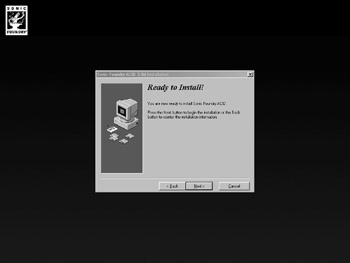
Figure 11.5: Your Ready to Install window should look similar to this.
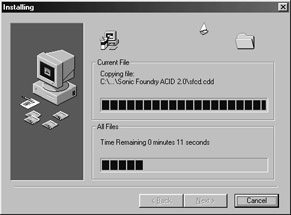
Figure 11.6: A window similar to this will be displayed when the files are copied to the installation directory.
When the files have finished copying, you will be presented with a window similar to Figure 11.7.
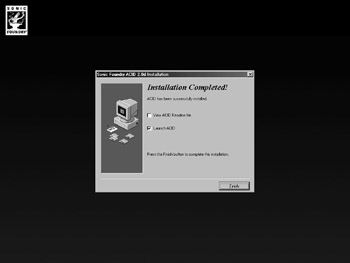
Figure 11.7: The final step in the installation process.
If you click the Finish button, the installation program will close, and ACID will open. The first screen that you will see will be a serial number entry screen similar to Figure 11.8. If you have a serial number, you can enter it now. Otherwise, you should simply click the Next button.
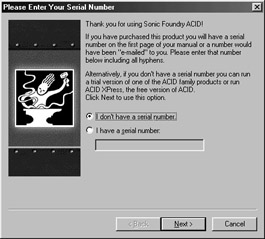
Figure 11.8: If you don’t have a serial number, you should click on the Next button.
If you did not have a serial number in the previous step, you will be presented with a window similar to Figure 11.9. From this window, select the option I Would Like to Use ACID XPress. This will give you an unlimited use version of ACID without all the features of the full version. Unfortunately, the XPress version limits the types of files you can export, so we’ll be forced to deal with this limitation. If you have a serial number, you should follow the instructions as they are given.
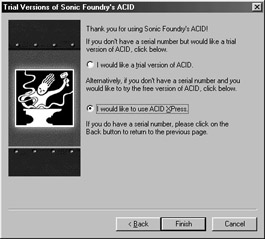
Figure 11.9: Unless you have a serial number, we’ll set up ACID as ACID XPress.
Click on the Finish button to run ACID for the first time. You should see a window similar to Figure 11.10.
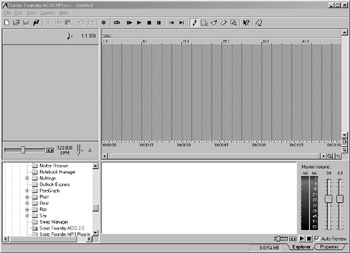
Figure 11.10: The ACID interface is displayed.
EAN: 2147483647
Pages: 168
- Success Story #1 Lockheed Martin Creating a New Legacy
- Seeing Services Through Your Customers Eyes-Becoming a customer-centered organization
- Success Story #3 Fort Wayne, Indiana From 0 to 60 in nothing flat
- Success Story #4 Stanford Hospital and Clinics At the forefront of the quality revolution
- Using DMAIC to Improve Service Processes