Resizing Multiple Brushes
One of the nicest features of the new RF Edit Pro editor is multiple brush scaling. This means that you can have any number of brushes selected and scale the whole lot of them at once. No need to resize dozens of brushes to the same height.
In Figure 28.10, you can see the almost-finished first room. Note the one thing that we need to correct before the room is finished.
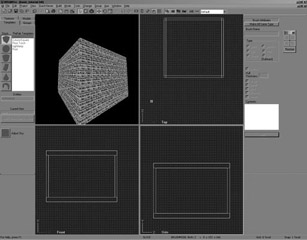
Figure 28.10:
Look in the top (upper-right) and front (lower-left) views for a clue. We have overlapping brushes. The two walls that were just cloned and moved into place are too long, and they are overlapping the original two brushes.
This is a big problem in Reality Factory level editing. You will have more lighting, rendering, and other glitches because of overlapping brushes than any other reason. Always check your editing to make sure you are aligning your brushes perfectly and making sure that there is no overlap.
Because we already have the brushes selected, we can scale them into place using Multiple Brush Scaling.
Right-click and choose Resize from the menu or go to the Change, Scale menu option. You can click and drag the brushes so that they are not overlapping; both will resize accordingly.
Our first room is now complete, but before we can compile and test the room, we need to do two things:
-
Add the default entities.
-
Change that default texture to something more eye appealing.
Let’s get to it, so we can see our level in the editor.
EAN: 2147483647
Pages: 168