Chapter 27: Introduction to Reality Factory
In the previous seven chapters, we used a tool called T3DGM for our projects. In this chapter, we are going to look at our final tool, which is called Reality Factory. These final two chapters are going to take a quick look at the tools involved with Reality Factory. We’ll spend just enough time to get it up and running because our interest in Reality Factory will center on getting you ready to take the next step for many aspiring game developers: programming.
Installation
On the CD Reality Factory (RF) is available on the CD-ROM that comes with this book, or you can download a more recent copy from the Reality Factory home site at www.realityfactory.ca. Either way, you can follow these steps for installation:
-
Double-click the Reality Factory install program to start the installation (see Figure 27.1). On the CD-ROM, this is the rf071.exe file in the Applications directory.
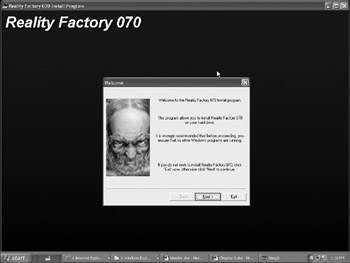
Figure 27.1: Start the installation. -
Click Next to continue the installation (see Figure 27.2).
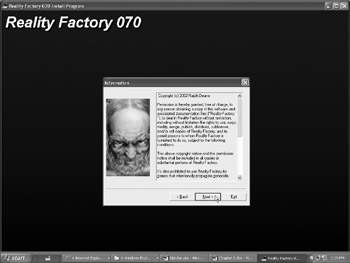
Figure 27.2: Choose Next. -
Click Next and choose Next to continue the installation (see Figure 27.3).
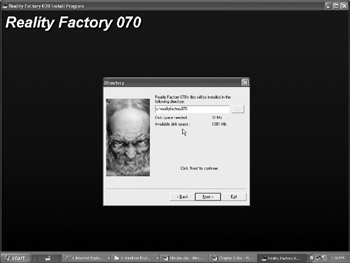
Figure 27.3: Continuing the installation. -
Click Yes from the next screen, which looks like Figure 27.4, to create the installation directory.
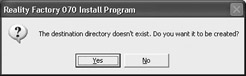
Figure 27.4: Click Yes on the next screen. -
Click the Start button from the window that looks like Figure 27.5. File lists are displayed as they are being copied (see Figure 27.6).
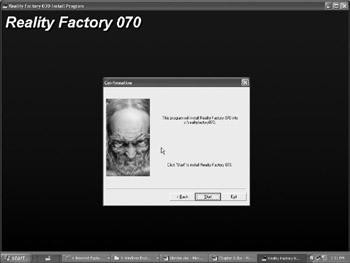
Figure 27.5: Click the Start button.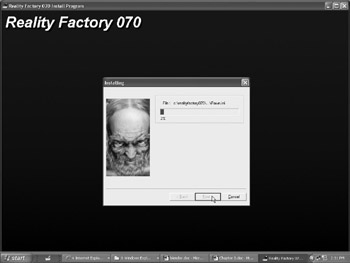
Figure 27.6: Files are being copied. -
From the next screen, make sure to launch the configurator (see Figure 27.7) and then click Next.
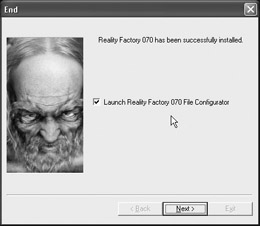
Figure 27.7: The configurator needs to be selected. -
The next step in installation is displayed in Figure 27.8. Click the Exit button to close the window.
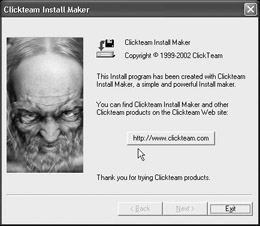
Figure 27.8: The next step.The screen in Figure 27.9 will be displayed. Click the OK button.
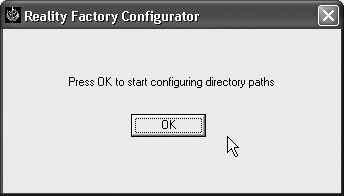
Figure 27.9: Click the OK button. -
Once processing is complete, a new window can be seen (see Figure 27.10). Click OK to continue the installation.
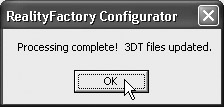
Figure 27.10: The new window can be seen.
Now is the time to download any available patches (at the time of writing, they were at 0.7D) and extract them to the directory you used for installation. If you are unfamiliar with extracting files or need to download a tool for the extractions, you can do a search at any of the major search engines to find such a tutorial. The updates are in ZIP format, and Figure 27.11 displays the extraction options that are available if you are using WinRar and right-clicking on the file. You can use any extraction tool, but you need to extract the files to the installation directory to overwrite any of the existing files.
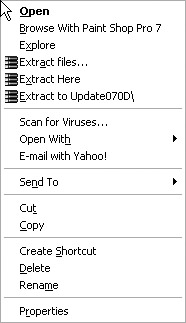
Figure 27.11: WinRar options for extraction.
EAN: 2147483647
Pages: 168