CATHODE RAY TUBE (CRT)
A CRT is based on the same technology used in a television set. An electronic beam is directed by a glass vacuum tube that uses an electron gun to the back of a glass screen that has a phosphorus coating. When the beam of electrons hits the phosphorus material, moving from the top of the slightly curved glass to the bottom, the phosphors combine to form pixels, and visible light representing a viewable image is displayed.
There are two types of CRTs: monochrome (single color, plus background) and color (multiple colors). A monochrome monitor uses two colors—a solid color (usually black or grayscale) that represents the background, and either amber, green, or white for the foreground. A single beam from the electron gun illuminates the foreground area with a single color.
Color monitors use three electron gun beams to represent each of the three colors of light from the basic primary colors of Red, Green, and Blue (RGB). These are the primary colors from which all other colors are derived. Solid colors are derived from the three primary colors to form the colors Cyan, Magenta, and Yellow (CMY). If you take a look at a typical desktop color printer’s ink cartridge, you will see the CMY solid colors. The combination of the three electron beams projected from the electron gun form a triangular representation of the three primary colors. This is called a triad picture element, or pixel (Figure 19.1). The final image displayed on the CRT screen is a combination of many pixels with different intensities. The more pixels or dots that can be grouped together, the greater the color depth (i.e., number of possible colors).
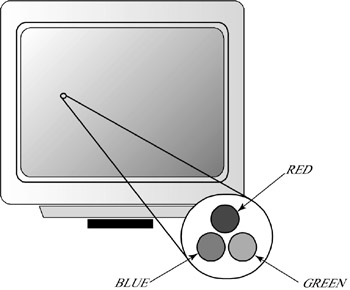
Figure 19.1: Representation of a triad pixel element.
Here are some important CRT terms that you should be familiar with.
Shadow mask: A thin metal sheet that the electron gun beams must pass through. The shadow mask ensures that the electron beam hits the correct phosphor.
Degauss: Degaussing is a method used to remove any magnetic fields that may cause the shadow mask to become magnetized. For example, placing a magnetic speaker too close to a CRT can cause the visual image to become distorted. Degauss normally runs when you turn your monitor on. Most modern CRTs have a manual degauss button.
Dot Pitch, Resolution, and Color Depth
A pixel is basically a dot on a CRT or LCD display. As previously stated, the more pixels that can be grouped together, the more defined the final image will be. Dot pitch, which is measured in millimeters (mm), is the distance between pixels. For example, a 0.28 dot pitch measurement means that the pixels are 0.28mm apart from each other on the display. When purchasing a monitor, it is important to get as low a dot pitch measurement as possible for a clear, well-defined image.
Popular dot pitch measurements are 0.31mm, 0.28mm, 0.27mm, 0.26mm, and 0.25mm. Resolution is the total number of pixels that can be displayed on a screen at one time. To calculate resolution, you multiply the number of pixels per horizontal row by the number of vertical rows of pixels. For example, standard VGA resolution is 640x480, which equates to 307,200 pixels. Color depth is the total amount of pixels that a screen or monitor can display. To be more specific, the total number of bits used to represent a pixel stored in video memory is referred to as color depth. Commonly used color depths are 32 bit, 24 bit, 16 bit, and 8 bit. Early computing systems used 8-bit color. Each pixel uses 1 byte of video memory. Each pixel can select one of 256 colors. The software that creates the image using either 18 bits or 24 bits per pixel defines these colors; therefore, 256 colors can be displayed on the monitor, selected from a palette of 262,144 or 16,777,216 colors. Table 19.1 shows video color depths.
| Color Name | Available Colors | Color Depth (Measured in Bits) |
|---|---|---|
| Monochrome | 2 | 1 |
| VGA | 16 | 4 |
| 256 (colors) | 256 | 8 |
| High color | 65,536 | 16 |
| LCD color | 262,144 | 18 |
| True color | 16,777,216 | 24 |
| True color | 4,294,967,296 | 32 |
You will not have to do pixel calculations on the A+ Core Hardware exam. You may be required to know video adapter types, their resolutions, and the number of colors they represent. Table 19.2 shows an overview of video adapters and their corresponding resolutions and colors.
| Video Adapter | Resolution | Colors |
|---|---|---|
| MDA (monochrome display adapter) | 720 x 3500 | 2 (text only) |
| CGA (color graphics adapter) | 320 x 2000 | 4 (text only) |
| 640 x 2000 | 2 (text only) | |
| EGA (enhanced graphics adapter) | 640 x 3500 | 16 (text only) |
| VGA (video graphics adapter) | 640 x 4800 | 16 (text only) |
| 320 x 2000 | 256 (text only) | |
| SVGA (super video graphics adapter) | 800 x 6000 | 16 (text only) |
| 1024 x 7680 | 256 (text only) | |
| 1280 x 1024 | 256 (text only) | |
| 1600 x 1200 | 256 (text only) |
Refresh Rates
The tiny phosphors inside a CRT lose their illumination very quickly. They must be refreshed many times per second so that the image displayed on the screen does not fade or flicker. The electron gun inside the CRT must redraw the image continuously in order to keep the phosphors active. This process is called a CRT’s refresh rate.
A CRT’s refresh rate is measured in hertz. The higher the number of hertz (Hz), the faster the CRT’s refresh rate. Common video refresh rates run from 60Hz all the way through 120Hz (depending on the quality of the monitor). An 80Hz refresh rate, for example, means that a screen will be redrawn, or ‘refreshed,’ 80 times per second. Something else to remember is that the higher the resolution, the fewer hertz options you will have to choose from. (Typically, at 1600x1200, you are limited to only 7580Hz; while at 1280x1024, you might have an option to go as high, as say, 100Hz.)
Have you ever been watching television and noticed that when a monitor is displayed, a horizontal line traveling vertically can be seen? That’s because typically, a television set’s refresh rate (around 30Hz) is significantly lower than a standard PC monitor’s. If the monitor is set even at the bare minimum 60Hz, the television would only be displaying the screen half as fast as the monitor. The result is a horizontal line is drawn (that typically runs from bottom to top), because the television can’t keep up with the monitor. The higher the refresh rate is set on the monitor, the faster the horizontal line will travel. Monitor refresh rate is something that will definitely have an impact on your PC experience (especially as time passes). Most people find that 60Hz is far too low a refresh rate, and it can even cause some people to experience headaches after prolonged use of a monitor at that setting. Most people who work on computers for extended periods of time tend to use 75Hz, as it is a bit easier on the eyes.
It is very important that you don’t set your refresh rate (in an operating system’s display panel settings) faster than the recommended refresh rate stated by the monitor’s manufacturer. This may cause your monitor to go blank.
Two scan rates are used to determine the ultimate speed of the refresh rate. The horizontal scan rate is the speed at which the phosphors are refreshed from left to right. The vertical scan rate is the speed at which the entire screen is refreshed.
Interlacing is a refresh process in which every other row of pixels (even or odd) is refreshed by the electron gun in order to increase monitor resolution. The electron gun refreshes the odd number of rows in a display and then returns to refresh the even rows. Although interlacing helps to increase resolution, it also causes the display to jitter or flicker.
Noninterlacing is when every row of pixels is refreshed consecutively. This reduces jitter and screen flicker, and generally provides for a better viewing experience. When purchasing a monitor, it is a good idea to buy a noninterlaced display.
High resolution requires video memory, or VRAM. The higher you set your display resolution and the more colors you choose to support, the more VRAM your system will require. The A+ Core Hardware test may ask you to identify the amount of memory needed to support a particular resolution with a defined number of colors.
For example, how much memory is needed to support a resolution of 1024x768 using 24-bit, true color? The answer is 4MB. Table 19.3 provides the answer to this question, along with other video resolutions and VRAM requirements.
| Video Resolution | 8 Bits | 16 Bits | 24-Bit True Color |
|---|---|---|---|
| 640x480 | 512K | 1MB | 1MB |
| 800x600 | 512K | 1MB | 2MB |
| 1024x768 | 1MB | 2MB | 4MB |
| 1280x1024 | 2MB | 4MB | 6MB |
| 1600x1200 | 4MB | 8MB | 8MB |
| Note | You can also use the following mathematical formula to assist you with calculating VRAM requirements: memory requirement = horizontal pixels x vertical pixels x color depth. |
EAN: 2147483647
Pages: 390