Chapter 11. Creating Documents for Use Outside of Word
11. Creating Documents for Use Outside of WordChapter at a Glance 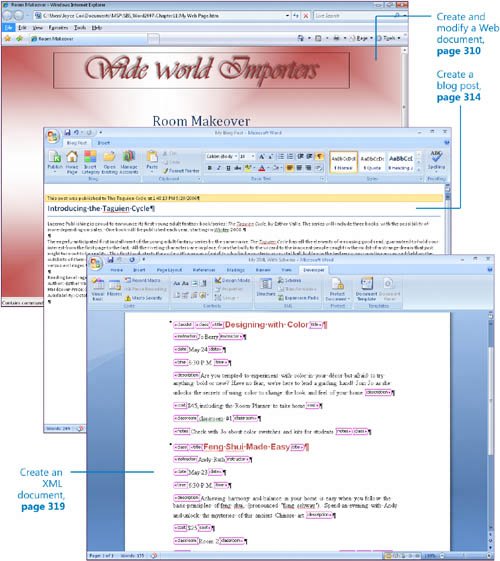
Sometimes you will create a document in Microsoft Office Word 2007 and then want to send it to someone who does not have Word 2007 installed on his or her computer. Word comes with several conversion utilities that you can use to save documents in other file formats so that you can distribute documents that your colleagues can read and use no matter what programs they work with. One way of distributing the information in your documents is by converting them to Web pages so that people can read them on the Web. The Web has become a major part of our everyday lives. We use it to shop, check the news, find out how our favorite sports team is doing, and research topics. It's also a great publishing tool if you are trying to reach a broad audience. For example, your organization might want to publish a Web newsletter to provide information while advertising its goods or services. Or you might want to use built-in Word tools to create and post articles to a blog (short for Web log) about a particular topic. In addition to converting documents into Web pages, you can convert them into Extensible Markup Language (XML) documents. The XML format distinguishes different parts of a document, giving it a structure that enables you to identify and extract items of information. For example, if you write a training document including procedures whose numbered steps are uniquely identified with a Procedure style, and then convert the document to XML format, all the procedures can be extracted into a different file for a different purposeperhaps as a frequently asked questions (FAQ) page for your organization's Web site. In this chapter, you will first learn about saving documents in other file formats. You will then preview a document in Web Layout view, save the document as a Web page, and make adjustments necessary for optimum presentation on the Web. You will create a blog post, register an existing blog account, and then publish the blog post. Finally, you will save a document as an XML file and view its XML tags, and then attach a schema containing custom tags to it. See Also Do you need only a quick refresher on the topics in this chapter? See the Quick Reference entries on pages xxxixlxiii. Important
Troubleshooting Graphics and operating systemrelated instructions in this book reflect the Windows Vista user interface. If your computer is running Microsoft Windows XP and you experience trouble following the instructions as written, please refer to the "Information for Readers Running Windows XP" section at the beginning of this book. | ||||||||||||
EAN: 2147483647
Pages: 129
