Converting an Outline to a Presentation
You can insert an outline created in another program into a PowerPoint presentation. The text can be a Word document (.doc or .docx) or a Rich Text Format (RTF) file (.rtf). PowerPoint uses the heading styles in the inserted document to create slide titles and bullet points.
In this exercise, you will convert a Word outline into a presentation.
Use the 03_Converting document. This practice file is located in the Chapter13 subfolder under SBS_Office2007.
Open a new blank presentation.
1. On the Home tab, in the Slides group, click the New Slide arrow, and then below the slide thumbnails, click Slides from Outline  .
.
The Insert Outline dialog box opens.
2. Navigate to your Documents\MSP\SBS_Office2007\Chapter13 folder, and then double-click 03_Converting.
3. After the outline is converted, in the Overview pane, click the Outline tab to get an idea of the content of the presentation.
PowerPoint has converted each level-1 heading into a slide title, each level-2 heading into a bullet point, and each level-3 heading into a subpoint.
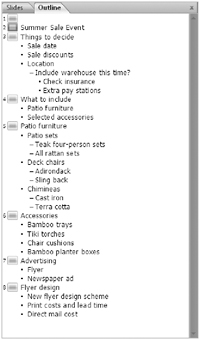
4. On the Outline tab, right-click the empty title of Slide 1, which is blank, and then click Delete Slide.
Close the presentation without saving your changes.
| Tip | You can start a new presentation from a Word outline by using the Open command. Click the Microsoft Office Button, and then click Open. In the Open dialog box, click the All PowerPoint Presentations setting, and in the list of file types, click All Files. Then locate and double-click the outline document you want to use. |
When you want to use the text from a presentation in another program, you can save the presentation outline as an RTF file. Many programs, including the Microsoft Windows and Macintosh versions of Word and older versions of PowerPoint, can import outlines saved in RTF with their formatting intact.
To save a presentation as an RTF file, follow these steps:
-
Click the Microsoft Office Button, and then click Save As.
The Save As dialog box opens.
-
In the File name box, specify the name of the file.
-
Click the Save as type arrow, and then in the list, click Outline/RTF.
-
Navigate to the folder where you want to store the outline, and click Save.
PowerPoint saves the presentation’s outline in RTF format with the designated name in the designated folder.
EAN: 2147483647
Pages: 231