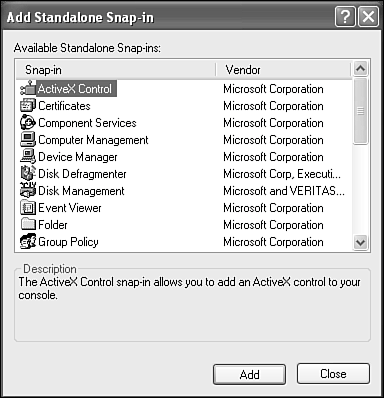Microsoft Management Console (MMC)
| As mentioned previously, the Computer Management tool actually is a subset of something much larger and more extensiblethe Microsoft Management Console (MMC). I suppose what happened is that Microsoft finally understood that PC administrators were frustrated by the myriad convoluted means for managing their computers. Managing local or remote machines by hopping around between Control Panel applets, Explorer Properties sheets, and icons such as Network Neighborhood just didn't cut the mustard. Administrators and power users wanted one unified tool, a so-called single-seat solution for computer management. They also demanded the capability to construct personalized toolkits to delegate specific administrative tasks to users or groups without jeopardizing the health of the system by giving away the farm. The Microsoft Management Console does just this. It's a highly extensible tool interface based on modules called snap-ins that perform specialized services. In turn, snap-ins also can be made up of additional extension snap-ins. When a customized set of snap-ins and extensions is put together, you can save it as an MMC console for later use. Consoles are saved as .MSC files that are small and easily transportable because, basically, they're just a list of objects and properties. So, you can create an MMC console for, say, co-workers, and email it to them, post it on the Web, or make it available in a shared folder on the LAN. Consoles can be exclusively assigned to a specific user or group of users using system policy settings. Because MMC files are editable, you can change them after the fact, adding or removing snap-ins and extensions at will. Putting together your own MMC consoles is as easy as pie. As when you build a Web page or a brochure, you can start with an existing template of tools and then add or remove snap-ins and extensions. Microsoft supplies a broad selection of tools for futzing with the operating system, and other snap-ins are available from third parties. The following steps show you how to create a personalized console:
TIP You can open a second console window by right-clicking a service in the left pane and then choosing New Window from Here. Then choose Window, Tile Horizontally to arrange the windows. To save your console, choose Console, Save, and save it in the usual fashion. It is given an .MSC extension. You can later run it by double-clicking it. In summary, understand that the Microsoft Management Console is a powerful tool, complex enough to write an entire book about. For more information about the Microsoft Management Console, check the following site: http://www.microsoft.com/windows2000/technologies/management/mmc/ NOTE You can find a growing gallery of snap-ins for the MMC by clicking Help, Microsoft on the Web, Snap-in Gallery. You also can find a FAQ about the MMC there. |
EAN: 2147483647
Pages: 450