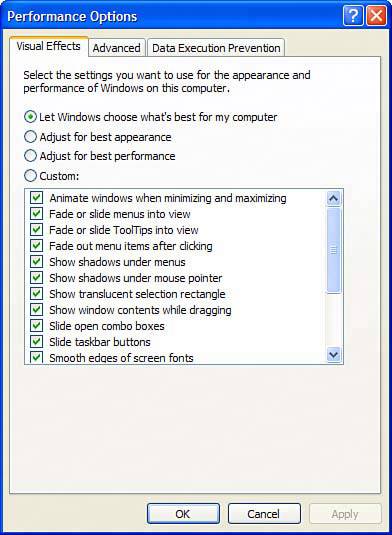Tuning Visual Effects
| In addition to the controls we've already mentioned in the Display applet, there are additional visual effect controls in the System applet from the Control Panel. On the System applet's Advanced tab, click on the Settings button in the Performance area. This opens the Performance Options dialog box. The Visual Effects tab (see Figure 23.13) can be set to allow Windows to manage effects, set for best appearance, set for best performance, or set with your own custom settings. Figure 23.13. The Visual Effects tab of Performance Options.
When Custom settings is selected, you can then enable or disable a long list of effects. These effects include animate resizing of windows, fade ToolTips, show shadows under menus, and use visual styles on windows and buttons. Unless your system is low on physical RAM, uses an old non-AGP video card, or uses a video card with less than 8MB of native RAM, there is little need to modify the default settings for these controls in respect to performance. However, if you think no shadows or no animation looks better, you can customize the look and feel of the user environment all you want. |
EAN: 2147483647
Pages: 450
- Structures, Processes and Relational Mechanisms for IT Governance
- Integration Strategies and Tactics for Information Technology Governance
- Measuring and Managing E-Business Initiatives Through the Balanced Scorecard
- Technical Issues Related to IT Governance Tactics: Product Metrics, Measurements and Process Control
- Governance in IT Outsourcing Partnerships