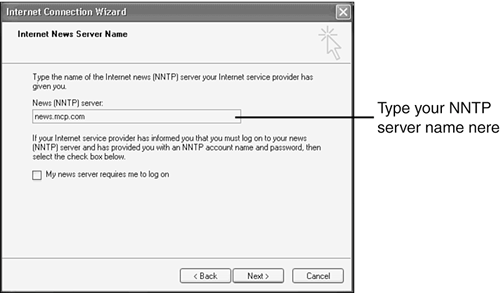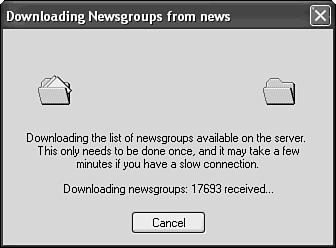Setting Up a Newsgroup Account in Outlook Express
| Outlook Express 6 (OE6) is included free with XP and serves quite well as a news reader. If you already use OE6 for email services, you're probably already familiar with the basics of using this program. If not, you may benefit from a quick review of Chapter 10, "Sending Email with Outlook Express," which will help you master the fundamentals of using OE6. You first must set up a news account in OE6. You might do so at the same time you set up an email account, but if not, you can configure it any time. Before you can configure your news account, you need to obtain a news server address, which should look something like this: news.domainname.com Your company might also have a news server account with a commercial provider. You can configure multiple server accounts in OE6, just as you can set up multiple email accounts. As mentioned earlier, a news server provides you with news feeds from other news servers. Which feeds are available to you depends on decisions made by your server's administrator. For example, some news servers restrict feeds for all alt. (alternative) newsgroups because some of them contain highly objectionable material.
To set up your account in Outlook Express, follow these steps:
Downloading the Newsgroup ListAfter you have configured Outlook Express for your news server, your next step is to download a list of newsgroups from the server. Depending on how many groups the server allows access to, this list could contain more than 75,000 newsgroups. In reality, most servers list less than half that number. Why aren't they all listed? As you've already seen, some content might be censored by the server's administrator. In many cases, though, it is a much more practical matter: New groups are created so frequently that your server simply might not be aware of them. If you become aware of a newsgroup you would like to join, but it is not currently available on your server, try dropping an email message to the administrator and ask for the group to be added. Assuming the group falls within the administrator's guidelines for acceptable content, adding the group will take only a few seconds. To begin downloading your server's list, follow these steps:
TIP Although new newsgroups are created daily, the list that has been downloaded to your computer is static and doesn't show new groups. To make sure you have a current list, click Reset List in the Newsgroup Subscriptions dialog periodically. |
EAN: 2147483647
Pages: 450
 If you do not have a news server you can access,
If you do not have a news server you can access,