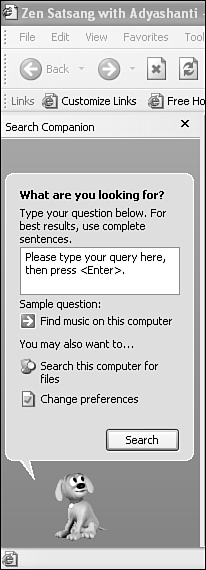Effectively Searching the Web
| You've probably heard that you can find virtually anything on the Web, and if you've spent much time online, you're probably left wondering where it all is. Finding information on the World Wide Web is a fine art, but Internet Explorer 6 makes the process much simpler than it used to be. The Search Companion (formerly Search Assistant) in IE6 can be a great help. Click the Search button on the IE toolbar to open the Search Companion in the Explorer bar on the left side of Internet Explorer, as shown in Figure 9.17. Figure 9.17. The Search Companion opens and allows you to search for several different kinds of information.
To begin searching, enter a word, phrase, or even a question in the search text box, and click the Search button. If you type a single wordsuch as antiquesthe search probably will yield a list of results too big to be useful. Using more words, and more descriptive words, will narrow your search. You probably will get better results by searching for "antique furniture" or "antique French furniture" instead. Search results are displayed in the main IE window, 15 at a time. You can click directly on a search result to link to that site, or you can click Next to see the next 15 results. An advantage to using the Search Companion instead of the browser to go to individual search engines is its capability to easily search through several search engines for a single topic. Notice that the Search Companion gives you more options and suggestions for helping you find what you're looking for. You can click on the options to Automatically Send Your Search to Other Search Engines or to Highlight Words on the Results Page, which is handy to locate the exact word you're looking for or to do a search within a page to which you navigated. When you click the option to go to other search engines, you will see a short list from which to choose. Click on one of them to conduct your search at that site. If you would like to reset your preferences so that the Search Companion always visits your favorite site first, click Change Preferences on the main Search Companion screen, and then click Change Internet Search Behavior. Select a default search engine from the list, and click OK. To start a new search, click on Start a New Search, near the bottom of the Search Companion pane. If you'd like to go back to a previous option in the Search Companion, click the Back button near the bottom of the Search Companion pane. Clicking the Back button in the main IE window, however, will take you to the previous Web page. The Search Companion will search for files and other resources on the local computer or network as well. Click Search This Computer for Files in the Search Companion pane to select categories for the local search. To return to Web searching, click Search the Internet. When you're finished searching, close the Search Companion to get it out of the way. To revisit a previous search, click on the History button on the IE toolbar, and go to the search folders. Depending on the search engines you used, you could find information in folders labeled search.msn, search.yahoo, and northernlight. Another way to find previous search results is by clicking the Search button at the top of the History pane and entering a word to search among the pages you've visited recently. As helpful as the Search Companion can be, when you've become familiar with the Internet, you are likely to discover your own favorite search engine. You could set the Search Companion to use it, as explained above, or you could add it to your Links bar for easy access. Many search engines have advanced options that allow you to perform a more directed search. Try these helpful search engines, directly from a Web page:
|
EAN: 2147483647
Pages: 450