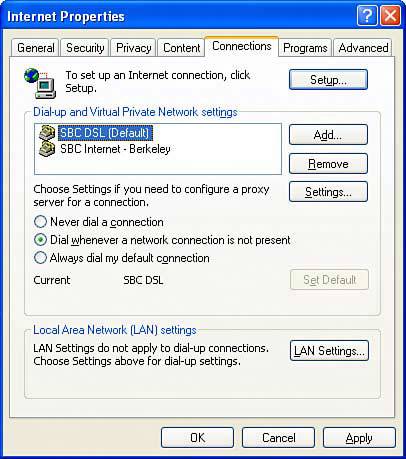| If you don't establish a connection manually before using an Internet program like Internet Explorer, Windows will go ahead and dial your ISP automatically when you start these programs. If you don't want Windows to dial automatically, or if you have defined multiple dial-up connections, you can tell Windows which, if any, of the connections you want it to dial automatically. To change the default settings, follow these steps: 1. | Open the Control Panel, select Network and Internet Connections, and click Internet Options. Alternatively, within Internet Explorer, you can choose Tools, Internet Options.
| 2. | Select the Connections tab, and highlight the dial-up connection you want to use for Internet browsing (see Figure 8.15).
Figure 8.15. In the Internet Properties dialog box, you can specify which dial-up connection to use automatically when an Internet application is started. 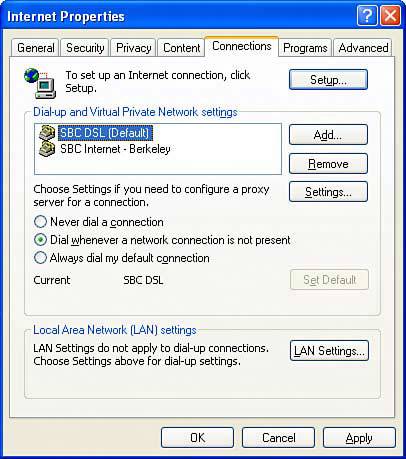
| 3. | If you use a standalone computer or a portable computer that sometimes has Internet access via a LAN, select Dial Whenever a Network Connection Is Not Present.
| If you want to use the modem connection even while you're connected to a LAN, you can select Always Dial My Default Connection.
| Finally, if you don't want Windows to dial automatically at all but prefer to make your connection manually, you can choose Never Dial a Connection.
| 4. | If you have actually changed the default dial-up connection, click Set Default.
| 5. | Click OK.
|
|