Using the Document Library
|
|
Server Microsoft Project itself contains almost everything you need to manage most projects. Sometimes, though, you can facilitate project management by associating various non-Project documents with your projects. These can be Word documents (reports, memos, and so on), Excel spreadsheets, PowerPoint presentations, graphics files, and so forth— whatever helps everyone complete the project as scheduled.
The documents you associate with a project are managed by Project Server, and stored in the Web Access Documents Center, shown in Figure 22.48. You access the Documents Center by choosing the Documents tab from any Web Access page.
| Warning | To implement document tracking in Web Access, Microsoft SharePoint Team Services must be installed and configured for use with Project Server, and your Project administrator must set up a space to store documents by creating a SharePoint subweb for each project. In addition, the Project administrator or project manager must set up a document library for each project. You can create either a project document library or a public document library; the former is reserved for the project’s team members, and the later can be viewed by all Web Access users. |
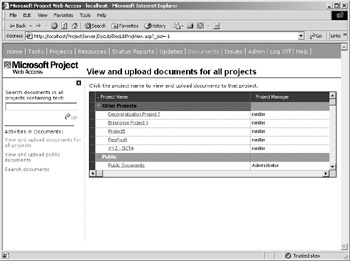
Figure 22.48: Associate external documents with your Microsoft Project projects.
To upload a document to a project document library, navigate to the Documents Center and then click the link to a specific project. When the next page appears, select the Shared Documents library, select Upload Document; then specify the document path and filename. Enter any necessary information about the document; then click Save and Close.
To upload a document to the public library, navigate to the Documents Center and then click the View and Upload Public Documents link in the Activities pane. Follow the previous instructions to finish uploading the document.
To view a document in a document library, navigate to the Documents center, and click the link to a specific project. (To view public documents, click the Public Documents link.) When the next page appears, select a document library and then click the link to the document you want to view.
| Tip | You can also search for specific documents by using the Search Documents box on the Documents Center page. |
|
|
EAN: 2147483647
Pages: 241