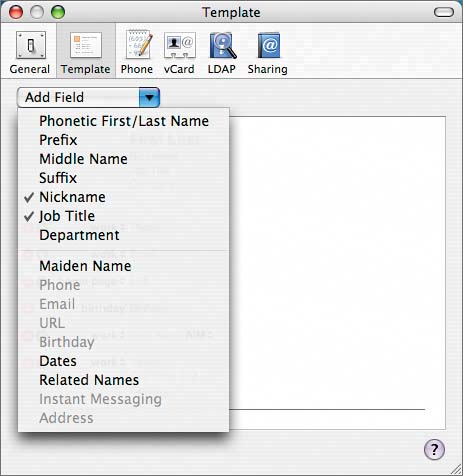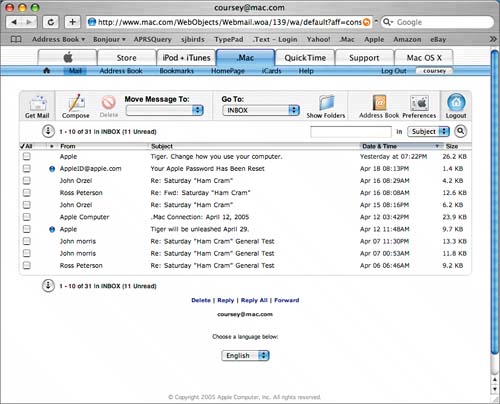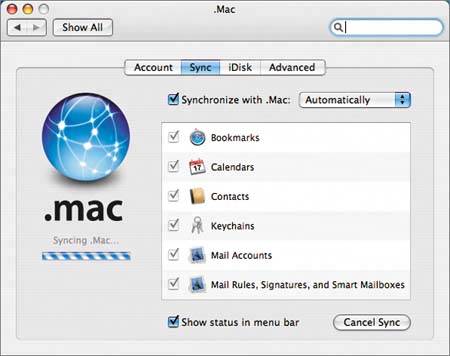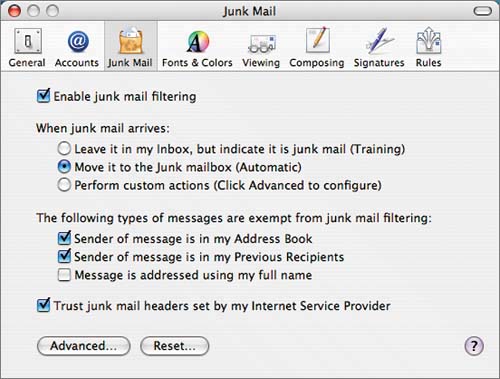Software for Organization, Communication, and Business
| Your Mac mini includes these programs to help you work effectively and efficiently: Address Book, AppleWorks, iCal, iChat AV, iSync, iWork, Mail, Preview, Safari, and Sherlock. You may also want to consider a subscription to .Mac, which provides a number of utilities, including backup functions and an e-mail service. Address BookThe Mac OS X Address Book is where you keep information about your contacts. It also can be synchronized with your PDA, iPod, and some wireless handsets that are Bluetooth enabled. Spotlight integrates with Address Book to make your contact information easily searchable. Address Book is an example of Mac OS X's doing the right thing. The Address Book itself is functional and not nearly as overwhelming as the contact manager in Outlook can be (Figure 9.26). Figure 9.26. Address Book won't store as many types of information as Microsoft Outlook. Here are the fields you can use in Address Book, which are quite enough for most people.
Click and hold the label to the left of an address, and you can select Map Of from a pop-up menu to take you to a map showing its location. Click and hold the label to the left of a phone number, and you can choose an option to display the number very large across the middle of the screenjust the thing when you have to walk over to the fax machine. Address Book also works with iSync, .Mac Sync, and Bluetooth-enabled (meaning expensive) cellular telephones. Address Book searching is fast and full-text by default. AppleWorksAppleWorks (see Figures 9.15, 9.16, and 9.17) is a six-function basic productivity suite that includes word-processing, spreadsheet, painting, drawing, presentation, and database functionality. It also knows how to read and write Word and Excel documents. I will not try to convince you that AppleWorks does everything Office doesit doesn't. But I would challenge you to spend a week or two with your new Mac mini and see if the combination of AppleWorks, iCal, Address Book, iSync, Safari, and Mac OS X Mail doesn't meet most of your software needs. If you then do decide you need full-bore Office for Mac, go right ahead. But be sure you buy the student edition, if you qualify. Most people buy way more software than they need because the software companies keep telling them that they need more and more features. Sure, there are new bells and whistles in new software, and I love many of them, but before you spend money for features you don't need, give AppleWorks a chance. However, in the interest of full disclosure, every word of this bookand my previous onewas written in Microsoft Word. iCaliCal is a personal calendar application that does a very nice job of helping you manage your time. Apple's description of it as "elegant" is appropriate, and comparing iCal to Microsoft Outlook offers an excellent example of the differences between Apple's way of thinking and Microsoft's. iCal lets you create separate color-coded calendars for your work, home, school, or other activities (Figure 9.27). You can view all these calendars at once in a single day-at-a-glance, week-at-a-glance, or month-at-a-glance window. Figure 9.27. iCal is a very functional calendaring program that allows you to store different parts of your life in different calendars (as shown at the left side of the screen). You can also share calendars and subscribe to other people's calendars, including several you see here. The daily sunset time appears courtesy of a shared calendar.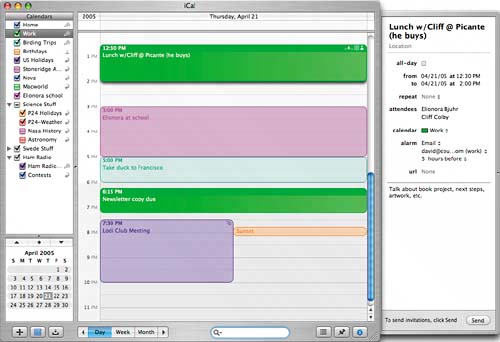 You can use iCal to remind you of appointments, watch approaching deadlines, send and receive e-mail notifications, set alarms, and create and prioritize to-do lists associated with each calendar. You can quickly view or hide your various calendars, making it easy to see and print calendars for specific parts of your life. By turning off your calendars for home events while you're working, for example, you can focus on just those events that matter at the time. Turn on the calendars for all events, and you can easily spot conflicts and empty spaces in your schedule. You can share iCal calendars online, using Publish from iCal's Calendar menu. You must be a .Mac member to do this unless you have a Web server configured to serve the calendar, which seems much more difficult than being a .Mac member. Publishing a calendar gives others access to your events or to public calendars (sporting events, club meetings, and so on) that you create. Mac users subscribe to published calendars via .Mac. Windows users can view (but not subscribe to) calendars by viewing a page on the creator's .Mac Web site. When you upload an iCal calendar to your .Mac account, you're provided a URL on your .Mac Web site where the calendar can been seen, and you can also create an e-mail message so you can tell friends. Apple offers a bunch of its own iCal calendars you can subscribe to. While exploring the Apple Web site, I subscribed to public calendars for U.S. holidays, Swedish holidays, and events at my local Apple Store. iCal makes it easy to remind yourself of important events. Besides screen pop-ups and sounds, iCal can send e-mail messages at a specified interval before an event. These can go to any device with an e-mail address, such as a pager or cell phone.
iChat AVThe iChat instant-messaging (IM) and conferencing program is great, as far as it goeswhich in the current release is pretty far, with multiperson audio and video conferencing. iChat was the first outside client software that AOL licensed to use its instant-messaging network. The AOL relationship gives iChat users immediate access to 150 million AOL Instant Messaging users as well as .Mac users. tip There are a number of cameras that work with iChat AV to provide video conferencing, including those from Logitech. But the best I've found, not surprisingly, is Apple's own iSight camera. It also happens to be, at $149, the most expensive. Using a technology called Bonjour (formerly Rendezvous), you can see which people are available on your local network without even knowing their screen names. Although you may not want to type-talk to someone that close to you, it offers an excellent drag-and-drop way to send or receive files. The first thing most people notice about iChat is that the chats look different than other chats. First, it's easy to use a picture in iChat of yourself, perhapsas an icon, and the dialog itself appears in thought bubbles that look like cartoons. If this bothers you, just turn off the bubbles by selecting View > Show as Text. You can also select the way that people are identified; the best way is to display names and maybe pictures, if you like. tip Don't use pictures alone, because people without pictures get generic icons, and you won't be able to tell who they are. The program provides the usual font, color, and smiley options that allow you to make your messages either more personal or merely annoying, depending on the mood of the recipient. And there is also a chat-log feature, which may prove useful or incriminating, depending on your online habits. iChat is integrated with the Mac OS X Address Book and Mail applications, so you don't have to endlessly retype contact information. The .Mac and AOL Instant Messaging (AIM) account names for your contacts are stored along with their e-mail addresses and other contact information. Adding someone to your Buddy List is as simple as dragging his or her Address Book entry to the Buddy List. Mac OS X Mail is also buddy-aware and gives you the opportunity to IM rather than reply to an e-mail if the sender is online when you are. There are lots of instant-messaging clients in the worldincluding several for the Mac, such as Yahoo, MSN Messenger, and AOL Instant Messaging. iChat happens to be one of the nicer ones. Yahoo Messenger rates tops with the largest feature set, but iChat is the most fun to use. There is also a multiservice chat client called Fire that runs under Mac OS X. iSyncWith the introduction of Mac OS X Tiger, iSync has lost some importance. It used to be the only Apple-provided synchronization tool. Now, .Mac Sync has expanded the synchronization options. This is another of those things Apple is doing that Microsoft should have done first. iSync keeps your contact and calendar information synchronized across multiple devices, including Palm OSbased personal digital assistants (PDAs), the address book and calendar on iPods, and a handful of Bluetooth-enabled cell phones. Synchronizing a PDA, iPod, and phone using iSync is a one-button process. Setup is straightforward, as iSync looks for devices connected to your system and helpfully offers to connect them. iWorkThere are two programs that are not included with the Mac mini that deserve mention. They are Keynote and Pages, which together form a package called iWork. Simply, Keynote is an excellent presentation program that creates much more interesting "slideware" than PowerPoint does (Figure 9.30). Of course, you need a Mac to show a Keynote presentation, so if all you have is a Mac mini, you probably won't be making a lot of presentationsthough hauling the Mac mini is easier than transporting many laptops. Figure 9.30. Keynote is what PowerPoint should be: classy. Keynote templates look great, and it's easy to add iPhotos, iMovies, and other media to them.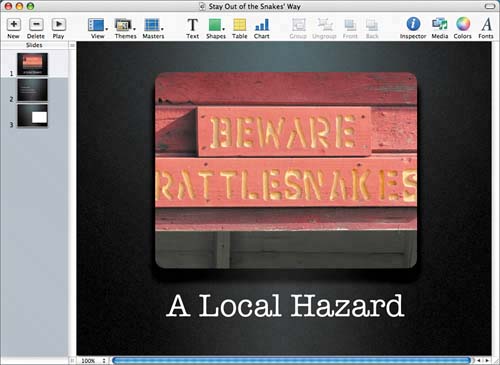 Pages is Apple's attempt at a word processor with strong page design features. It does not offer as many features at Microsoft Word, but it goes deep into those that make a printed page stand out (Figure 9.31). However, Pages is a new product and it shows, and I don't recommend that people purchase it until improvements are made. However, the iWork package costs $79, and Keynote alone is worth that. Figure 9.31. The nicest thing I can say about Pages is it's a first-generation product that will improve over time. Today, it's filled with gorgeous templates that most users will find impossible to duplicate. I have always liked the Mac OS X Mail client, which is significantly improved with the addition of the Spotlight search feature and improved connectivity to Microsoft Exchange servers (Figure 9.32). The only thing I don't like is the inability to drag an e-mail message to iCal to create a calendar item. Figure 9.32. Here's my inbox in Apple's Mail program. This is a mix of Exchange and .Mac mail. Note the Smart Mailboxes that automatically gather messages to, from, or about specific people or about a topic or project of interest. The shading on three inbox items shows that they are related to the message I have selected.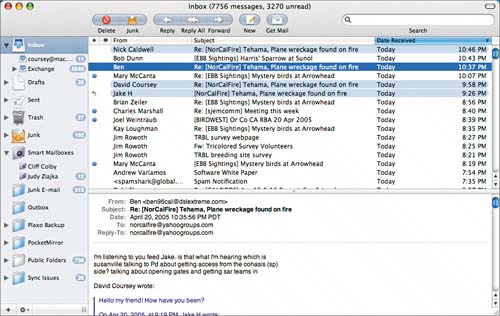 Mail has a very nice junk-mail filter, which you turn on from the preferences panel (Figure 9.33). It uses a technology called latent semantic analysis that allows the Mail program to do a better job of stopping spam than many other mail programs or spam filters. Figure 9.33. This is the junk mail preferences pane in the Mac OS X Mail program.
When you first use the junk-mail filter, set it to Training mode, in which it identifies junk mail, turning it an appropriate brown color, but still delivering it to your mailbox. Then, if you agree with the program's junk-mail determination, do nothing. You will, however, find some messages that are junk that were missed, and some messages that aren't junk but were labeled that way. In each case, you simply click a button that toggles between Junk and Not Junk, enabling you to change the status of a message. When you're satisfied that the junk filter understands what you think is and isn't junk, switch to Automatic mode, and the spam is automatically sent to the Junk folder, which is automatically emptied weekly. At least that's how I set my Mail program to work. Every few days I look at the Junk folder to make sure nothing important got put there by mistake (very rare), and about twice a day I need to click the Junk button to handle a piece of spam that snuck through. Considering the amount of spam I get each day, I consider the ease of use and spam-fighting features of the Mail program to be remarkable. Mail is capable of managing several POP, IMAP, .Mac, and Exchange e-mail accounts, enabling you to view them individually or in a single combined view. You can also create folders to store messages you need to hold on to. Any message from any mailbox can be dragged to any folder for storage. The program handles drag-and-drop attachments, displays photos in the message body (and can play a slideshow of attached photos), and uses the common Address Book available to all Mac OS X applications. PreviewMac OS X is unique in that it uses Adobe PostScript technology for its displays and printing. This means that every Print dialog allows you to create PDF documents, using the Adobe Acrobat PDF file format. There are Acrobat readers for almost all operating systems, including Mac, Windows, and Linux. That makes PDF a safe choice for sending files to people who might not have the application used to create a document. Mac OS X uses an application called Preview to open PDF files for viewing. It allows users to copy text from PDF documents for use in other applications. Preview also displays some graphics formats. Preview allows you to view and create comments in PDF documents, but is otherwise not as fully featured as the free Acrobat Reader program or the authoring software sold by Adobe Systems. Visit www.adobe.com. SafariBack in 1996, Apple released a Web browser called Cyberdog. Although those who used it loved it, Cyberdog never caught on, and Apple quietly put it on the shelf. The company, however, apparently never stopped dreaming of having its own browser, because Apple kicked off 2003 by releasing another Web browser. Called Safari, it employs a handful of clever features that make browsing the Internet a snap. For example, the application includes a Google search field right in its address bar. It also uses a smart tabbed interface and can display RSS newsfeeds from your favorite Web sites. It also includes a pop-up blocker and a private-browsing mode that lets you protect personal information. Microsoft Internet Explorer is no longer being developed for Macintosh. There are, however, at least three alternative browsersFirefox, from the Mozilla project; OmniWeb, from the Omni Group; and Opera, from Opera Softwarethat are available for Mac OS X. SherlockHere's an application that I'd like to get excited about but haven't been able to. Why? Because Sherlock has been a heartbreaker, and I am not putting myself through that again. The pitch goes like this: "Sherlock 3 displays custom information in a context-specific window so you can grasp the information you want quickly." That's what Apple says about Sherlock, which you might also think of as a particularly nifty Web-search utility (Figure 9.34). Figure 9.34. Use Sherlock to do a search for bats (the flying mammal), and here's what you get.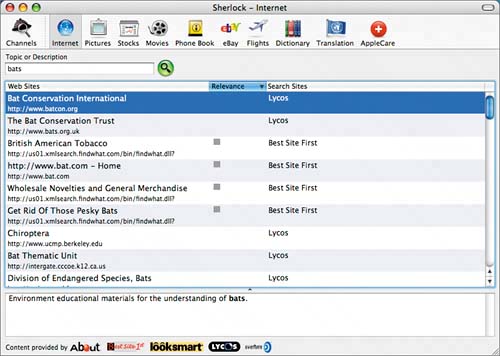 Included with Sherlock are channels dedicated to finding pictures; tracking stocks; getting movie listings; tracking flights; looking up words in a dictionary; letting your fingers do the walking in an online Yellow Pages; translating text to and from a variety of languages; getting support from Apple; and buying trash, trinkets, and treasures on eBay. Type the name of a person in the Pictures channel, and you'll get a bunch of thumbnails, hopefully of the person you are looking for. (Google works better, by the way.) The movie finder is very cool, if you like sitting in dark rooms with a few hundred other folks. You can search by movie title or theater. And it also shows movie trailersa chance for Apple to show off QuickTime (Figure 9.35). Figure 9.35. Here's what's showing at a local theater, courtesy of Sherlock's Movies channel.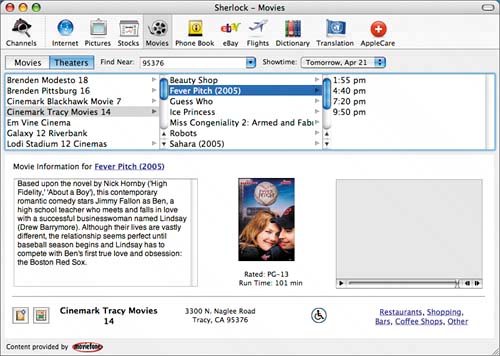 Because Sherlock is just a nice front end to other people's information, you're stuck if you don't like the services Apple has partnered with. One useful setting stores addresses you can use with the Yellow Pages feature to tell it where you are so it can find nearby stores (Figure 9.36). Figure 9.36. I asked Sherlock to find the nearest Starbucks, and it produced a list, plus a map and directions. This is much more complete than what the Yellow Pages widget in Dashboard provided (no map, no directions).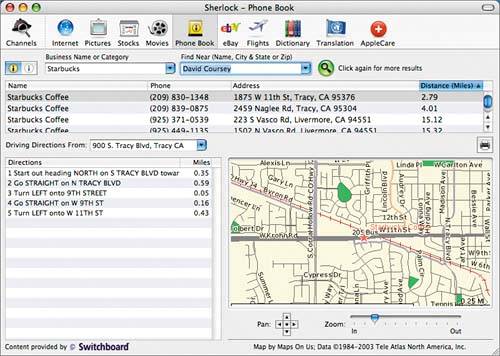 So why am I reserving a measure of affection? Well, there are the earlier versions, which never lived up to their promise. Here's another quote from Apple's description of Sherlock 3: "And you can look forward to asking Sherlock to perform more and more services for you as time goes by." Did I hear someone say, "Play it again"? Apple has made that promise beforethat Sherlock would gain support from other developers and offer new services. That never happened, although a guy did create a more useful Sherlock clone named Watson (www.karelia.com/watson/). I have cried too many tears over Sherlock's failed promise. And Apple seems to agree it's a failure, as some of what Sherlock does is offered as widgets in the Mac OS X Tiger Dashboard application. Apple says third parties will develop applications for the Dashboard as well, so we'll have to wait and see. |
EAN: N/A
Pages: 146