Software Packages
The Software Packages module allows an administrator to perform software upgrades and package maintenance via a quite friendly interface. Although the actual implementation can vary quite a lot depending on which software packaging system your operating environment uses, Webmin masks most differences, and the overall usage of each is very similar.
Introduction to Package Managers
Most modern UNIX systems feature a package manager. The concept of a package manager may be foreign to new users migrating from Windows operating systems, in which software is installed by one of a number of installation processes. There is usually no record kept of the locations of installed files and no easy way to remove all of them if the software is no longer needed. While some installation utilities are more effective and reliable than others, all of them have difficulty making wise decisions about software dependencies and available library versions. The lack of a unified package manager has led to an entire product category devoted to removing old software installations because of these problems.
A package manager solves this problem, and quite a few other problems that aren’t obvious until you’ve lived with one for a while. With a package managed system, you never have to wonder where a given file originated, or whether a given library or system component is installed. Finding the version of any installed package is quick and easy, and upgrading old packages to new versions can usually be done without fear of overwriting configuration details. So, now that it is clear why package managers are great, it is a good time to talk about how you can use your package manager from Webmin.
Supported Operating Systems
Webmin provides a mostly consistent frontend to most major OS package managers. The supported operating systems include RPM-based Linux distributions, like Red Hat, SuSE, and Mandrake; deb-based systems like Debian; systems using the pkg-style tools like Solaris, Slackware Linux, and SCO Unixware and OpenServer; and the HP/UX and IBM AIX package managers. A notable exception to the list of supported operating systems is Irix. Though it has a package manager, it is not currently supported by Webmin.
Using the Package Manager
Webmin presents a simple interface that provides the ability to install packages, search currently installed packages, view the installed packages, and remove packages (Figure 5-8). Additionally, it is possible to identify the package from which a specified file was installed.
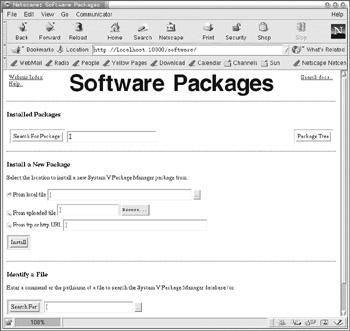
Figure 5-8: Software package management on Solaris
Installed Packages
To search for a package, enter the package name here. A package name is the name of the file that was installed, without the version number or file name extension. For example, on a Red Hat system, the Postfix mail server package is simply called postfix. When searching, Webmin will return all packages that have the search term as part of the package name or as part of the package description. This usually makes it easy to find what you’re looking for even if you don’t know the exact package name.
To view a list of all installed packages, click the Package Tree button. When applicable, packages will be divided into their appropriate categories as designated by the packager.
Install a New Package
To install a new package (Figure 5-9), specify its location, either a local file path or a URL, or by uploading it from your local machine using the Browse option. The package will be identified, the title and description will be displayed, and the installation path may be specified for relocatable packages.
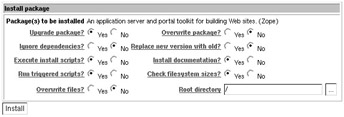
Figure 5-9: Install package
It may also be possible to specify options regarding dependencies, installation-scripts, documentation, filesystem size, and so on. Generally, the default options will work fine.
Identify a File
Often it is useful to know which package provided a particular file on the filesystem. Simply enter the path to the file you would like to find information about into the text field and click the Search for button.
Edit Package
Clicking a package name provides access to the Edit Package page (Figure 5-10). This page includes package details such as the description, the category or class of the package, the date of installation, and so on. Here you can list the files contained in the package as well as uninstall the package.
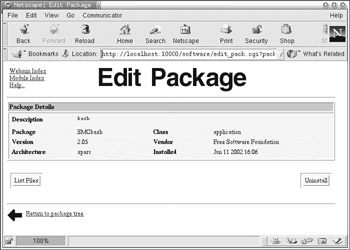
Figure 5-10: Edit Package
EAN: 2147483647
Pages: 142