Partition Manager
The partition manager provides a graphical interface to both the fdisk partition editing command and the /etc/fstab file on your system (Figure 14-7). fdisk is commonly used to create and remove partitions on a disk, while the /etc/fstab file is where the mounting information for the system is configured.
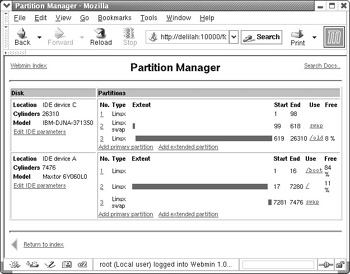
Figure 14-7: Partition Manager
The partition manager page provides a list of currently accessible disks and the partitions on it. In the first column there is the type and location of the disk, the number of cylinders reported by the BIOS (this isn't necessarily the actual number of physical cylinders; it depends on the type of CHS structure that is reported by the BIOS), and model number reported by the drive. The other larger row contains the drive partition structure. The red bars represent primary or secondary partitions. If you have secondary partitions, the Extended partition that contains them will fill the whole portion of the drive occupied by all of the secondary partitions.
To edit the parameters of a partition, click the number of the partition to edit. Note that mounted partitions cannot be edited. To edit the mount information for a partition click the mount point listed under Use. Clicking this will take you out of the Partition Manager and into the Disk and Network Filesystems module.
To create a new partition on a disk with space available, click either Add primary partition or Add logical partition. Choose the type of partition to create (usually Linux or Linux swap) and then the size of the partition in the Extent field. This is the range of cylinders to use for this partition, so take care to correctly identify the cylinders and to not overwrite any existing partitions. Finally, click Create.
EAN: 2147483647
Pages: 142