Searching for Local Businesses
Google Maps makes the process of finding a particular business by searching on the business name or type of business, such as a pizza restaurant, or gas station, in any area very easy. Just type the name of the business and the city or zip code, and Google Maps searches for the map and produces a results list of businesses matching your search. You can also type pizza, or other keyword identifying a business and Google will find related businesses.
The location of these businesses is plotted on your map with small orange location balloons, called DOT icons, cross-referenced by letter to the results list of matching businesses. The results list includes the address and telephone number of those businesses. If you don’t know the name of the business, type a keyword like cleaners or hardware stores in the Search box. Google Maps returns a list of appropriate matches for you to select from. Once you have a map for your desired location, refine your search by typing additional keywords, for example: 24 hours or foreign. Google Maps adds or removes results and the corresponding DOT icons located within your particular map view.
When you choose a DOT icon on the map and click on it, two things occur. An information balloon (Figure 12.4) appears over your selected location and the name is highlighted with a gray box in the results list to the left. You can make the information balloon appear by clicking the link for that business in the result list as well.
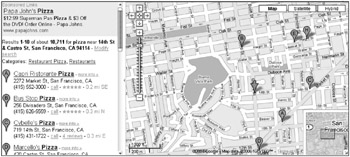
Figure 12.4: Find business locations marked with DOT markers.
| Note | Switching to Satellite or Hybrid views can return an aerial view of the business or building you are looking for. |
The information balloon contains the name, phone number, and address of the selected business as well as links for directions to its location from yours, or an option to plot a course using that location as your starting point (read more in Getting Directions). Additionally, a link appears to upload these directions to your cell phone or other mobile device. Often, a link to that company’s Web site is displayed. Click the small x (Close button) to make the information balloon disappear, or choose another location balloon or entry in the results list. Click any unlabeled section of the map to remove the info balloon.
Click the send to phone link in the information balloon, and another balloon appears. Type your phone number and select your provider from the drop-down list, and Google Maps sends the information balloon data to your mobile device. This is a very efficient way to copy your directions and bring them along on the way to your objective.
| Note | Information balloons may have multiple folder tabs such as an address tab or a details tab. Click on these additional tabs for more information such as user reviews and rankings or payment options. |
EAN: 2147483647
Pages: 353