Experiencing Froogle
Froogle is a shopping search engine that uses Google’s search technology for one very specific task: locating sellers that offer the item you are interested in purchasing and pointing you directly to the place where you can buy it. Froogle not only gets you quickly to the right vendor but also helps you find the best price among many vendors selling exactly the same product.
There are two ways that Froogle obtains the information it displays about the products. First, sellers add the information about their products, taking advantage of Froogle’s free service. Second, Froogle uses Google’s powerful search technology to crawl the Web in order to identify vendors for a specific product.
| Note | You can’t buy products from Froogle. Froogle is not a store. It is a service that assists you in finding the right vendor for the product in which you have an interest. |
Froogle is a play on words - a combination of Google and frugal. If you type define:frugal in Google’s Web page search box, the result page appears with two definitions:
-
Economical: avoiding waste
-
A horse that survives well on minimum food rations
Because Froogle is not about horses, you can forget about the second definition and focus on the first one. Avoiding waste is what Froogle truly does best. This service not only helps you find a store that has the product you want, it also allows you to compare prices among vendors and choose the best option for you. The best price is not always the best option. You may know about quality issues with certain products or vendors that affect your decisions about which products to purchase or where to purchase them. To assist you with this, Froogle offers product and vendor reviews. In this way, Froogle not only helps you save time and money by quickly locating vendors that sell the products you are looking for, it also helps you find the best products based on customer reviews.
Froogle’s home page offers its own definition:
-
Froo-gle (fru’gal) n. Smart shopping through Google
Use the definition you want and definitely use Froogle to help you with your shopping.
The advantages of searching for products on Froogle are:
-
Froogle searches for products in your locale. It tells you the store that has the product close to you and/or the online store where you can purchase your product.
-
Froogle takes advantage of Google’s search technology to find all types of products.
-
Through advanced search technology, Google rapidly finds what you are looking for.
-
The results are presented to you in an unbiased way. Google does not accept money to put products on the top of searches. They are placed in the order you see them based on Google’s PageRank technology.
Introducing the Froogle home page
There are several ways you can get to the Froogle home page. The most direct is to type www.froogle.com into your Web browser’s address bar. If you are used to using the addressing scheme for many of the other Google services, you may prefer to type froogle.google.com. Both addresses take you to the same place.
Another way to end up on the Froogle home page is to first go to Google’s home page (www.google.com) and click the More link. In the pop-up menu that appears, click Froogle to launch the Froogle home page.
Don’t be confused by its appearance. Froogle’s home page looks very similar to Google’s home page (see Figure 8.1). The same colors and options appear above the search box (Web, Images, Video, News, Maps, and More >>).
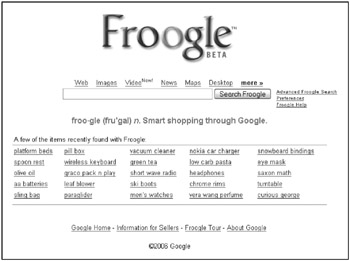
Figure 8.1: Froogle’s home page looks similar to Google’s home page.
Next to the Search Froogle button are three links: Advanced Froogle Search, Preferences, and Froogle Help. You learn more about Advanced Froogle Search later in this chapter. The Preferences link takes you to the same preferences found for Google search. These are general preferences and do not provide any customizing attributes specifically for Froogle. Clicking the Froogle Help link presents information about Froogle, including a FAQ (Frequently Asked Questions) section and other links that help you better use Froogle.
In the middle of Froogle’s home page, you see about 25 links to products on which other people have recently searched using Froogle and found products. Clicking any of these links takes you to the results page for that product.
Froogle has a feature called the Froogle Shopping List. Using your Google account, you can add products to your personalized shopping list for easy and fast access to product information at a later time. You can also share your list with friends and family, perhaps during the holiday shopping season. To start your shopping list, you can find a link to Froogle Shopping List on Froogle’s home page in the top-right corner.
| Cross-Ref | See the section “My Shopping List” more about Froogle Shopping List later in this chapter. |
In addition to those already mentioned, you’ll find four other links on Froogle’s home page:
-
Google Home: Takes you to Google Search home page.
-
Information for Sellers: If you are a merchant, this link takes you to where you can learn more about how Froogle helps you sell your products.
-
Froogle Tour: Links to the Find it on Froogle page, a quick reference to how Froogle works.
-
About Google: Links to Google’s About page, where you can learn more about Google.
Increasing your sales with Froogle
As a product merchant you will want to take advantage of the Froogle Services. Even when your customers know who you are and what you sell, Froogle still has a lot to offer. It makes little difference whether you are an online merchant or if you have a physical store, if you sell one product or hundreds, taking advantage of Google search technology through Froogle helps customers better find your products. The Froogle service is free and your store does not need to have its own Web site.
Here is a quick guide and an example of how to get started selling your products through Froogle.
-
From the Froogle home page click the Information for Sellers link. This launches the Sell with Google page, also known as Google Base.
-
Optionally elect the type of product you sell from the dropdown list.
-
Click either Post one at a time or Bulk upload.
-
The page that launches is called Google Base. Here you can post all types of content and have it show up on Google searches; in this case, also in Froogle.
-
You need a Google Account because you will need to sign in. Click the Sign in link.
-
When prompted, type your e-mail and password, and click Sign in.
-
You have now logged in to the Google Base page. The first time you log in, you are asked to fill in your display name, a description of your business, and if you have one, the URL to your Web page. Make certain to select the checkbox if your pages contain information or images unsuitable for children. When you complete this information, click Next. Here you can see all the items you have active or inactive on Google Base. Instead of typing the name of each of your products, upload them in bulk from this page. Choose an existing item type from the drop-down list, or create a custom type (see Figure 8.2). Then click Next.
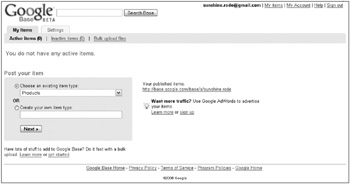
Figure 8.2: Select an item type or create one of your own. -
Type the information describing your product (see Figure 8.3). Enter information such as price, unit price type, quantity you are selling, if applicable, the product type, condition, and product brand.
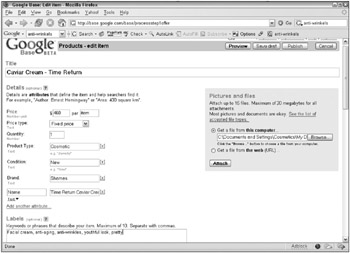
Figure 8.3: Enter all the information about your product. -
You can also upload pictures and files related to your products by adding them into the shaded portion of the page. Upload files of the following types: PDF, DOC, PPT, XLS, TXT, ASCII, HTML, RTF, XML, and WPD.
-
Add attributes describing your product by adding attribute names, and then the values. An example of an attribute might be vehicle weight and an example value would be 1 ton. Add additional attributes by clicking the Add another attribute link.
-
Add a detailed description of your product in the Description box. Use the rich text editing controls to format your text.
-
Edit the Contact, Payment and Location and delivery information. If you are an AdWords customer, edit this section to add keywords regarding this product.
-
Type the number of days this ad will run. The maximum length is 30 days.
-
Preview your item (Figure 8.4). If you are not happy with the information you typed for your product, you can click Edit. When you are ready to release the information, click Publish.
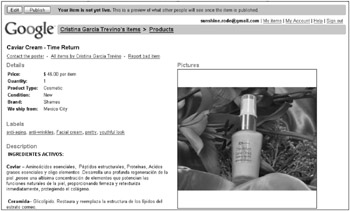
Figure 8.4: Preview your product advertisement.
When you finish publishing your item, Froogle returns you to the Google Base My Items page. You see your product listed, and the Status area should read “Published … searchable soon.” That is how, with the click of a mouse, your product advertisement is made available to the world.
EAN: 2147483647
Pages: 353