Google Gadgets and Plug-ins
Everyone has become gadget-happy. There are Yahoo! Gadgets, Google Gadgets and now Vista Gadgets (Vista is the code name for the Microsoft Windows version after XP). Essentially, they are all the same with minor differences. Google Gadgets tend to be more web-centric than the Vista gadgets. You can certainly take advantage of all the different gadgets. To get you started, Google Pack comes with several Gadgets included in the download. Chapter 11, Personalizing Google Desktop, has additional information about installing and using the Google Gadgets.
| Note | Vista gadgets will soon run on Windows XP once updates for XP are made available. |
You can find hundreds of additional Google Gadgets at http://desktop.google.com/plugins/sidebar/.
You’ll see the Google Featured Gadgets displayed across the top of this Web page. You also can choose to sort hundreds of others by popularity (based on the number of user downloads), by date (when they were added), and by name, in case you know the name of the Gadget and want to find it quickly.
Click the Next link to see additional pages of Gadgets. The Gadgets are organized by category. Choose from one of the following Gadget categories:
-
All
-
News
-
Tools
-
Communication
-
Finance
-
Fun & Games
-
Google
-
Sports
-
Lifestyle
-
Technology
Select one of these categories from the column on the left and view the Gadgets in this category. For example, clicking the Lifestyle category link displays Gadgets for viewing your daily horoscope, seeing the local weather, or assisting you in a job search.
Clicking the Gadget launches a page with more information about the Gadgets, such as the company or person who authored the Gadget, the size in bytes, what type of license it is offered under, the version number and the release date. You can learn even more by clicking the Learn more link or join in discussions about the Gadget by clicking the Discuss this gadget link, which launches the Google Group associated with this Gadget.
When you’re ready, click Download gadget to begin the download. You are asked to confirm that you want the Gadget installed, as shown in Figure 30.5.
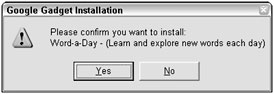
Figure 30.5: Confirm that you want to install the Gadget once your download is complete.
Some Gadgets require that you set preferences before they can be used. For example, you may need to set the month and day of your birth before using one of the horoscope Gadgets. Some Gadgets are not authored or controlled by Google. You may be giving out personal information to a third party.
When your Gadget is installed you can begin using it with Google Desktop.
| Tip | Consider using Gadgets on your Google Page Creator Web page. Click the add gadget link in the bottom corner of the Web page edit screen. |
EAN: 2147483647
Pages: 353