Configuring Mobile Home Pages
You’ll love setting up your own Google Mobile home page because you can design your own home page to access the information that is really important to you. Similar to Google Desktop, you can see the weather, check stock prices, see movie showtimes, and, of course, keep up with breaking news right on your mobile device.
Setting up your home page
You can create a personalized home page for your mobile device that gives you access to the latest news, the weather, how-to information, and other items that Google provides, as shown in Figure 28.6. It’s a great start page to have on your phone.
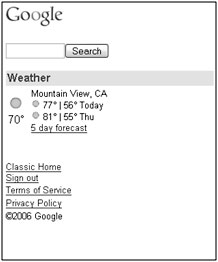
Figure 28.6: Your mobile device should have its own Google home page.
| Tip | You can view the same personalized home page on your desktop or laptop computer, but some items may not be visible on a mobile device. |
To set up your Google home page, you need to use either a laptop or desktop computer with Internet access. You can’t use your mobile device to configure your home page. To get started, point your Web browser to www.google.com/ig/cp.
Several things are found on the Google Homepage Personalization page that you can add by clicking the +Add to my phone button found next to the item. Use the graphic mobile phone, shown in Figure 28.7, to configure the position of items on your home page. Items such as the New York Times news page are available, or you can click Add next to items in the New Stuff box. Some of these items are available on mobile devices but not on cell phones. These items are identified with the warning that they are not available on phones.
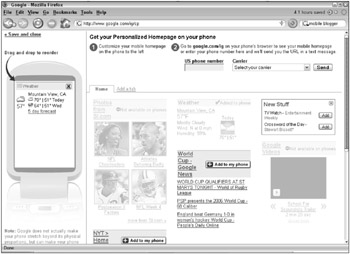
Figure 28.7: Personalize access to Google services by creating a mobile Google home page.
As you add items, you see them added to the graphic phone like the one shown in Figure 28.7. After they appear in the phone, you can reposition them by dragging and dropping them using your mouse or other pointing device. Remember that you must use your computer to configure your home page.
When you finish customizing your home page, you can point your mobile Web browser to http://google.com/ig, or in the Personalization page, you can type your mobile phone number, select your provider from the drop-down list, and click Send. A URL is sent to your phone for accessing your personalized home page.
Visit the Google Co-op Directory to find other sources of content that you can add to your home page. You can select from these items:
-
Latest
-
Lifestyle
-
Health
-
Information
-
News
-
Travel
Find the third-party provider of services that interest you, and click Subscribe below the logo. After you subscribe to the service, the button below the logo changes to Unsubscribe.
EAN: 2147483647
Pages: 353