Web Searching
Google Web Search is great for settling arguments, finding an airline, comparing prices, and about a million other things that are all best when you have mobile access. You can use four formats for searching the Web with Google on your mobile device, depending on the technology it supports. The technologies are called XHTML, iMode, WML, and PDA. XHTML, iMode, and PDA can be used to access any of the 8 billion Web pages indexed by Google. WML is more limited, and Google provides a special search just to find pages created to fit mobile displays. The PDA (Personal Digital Assistant) interface is identical to that of XHTML.
XHTML search
To access the familiar Google Web search using XHTML (see the About XHTML sidebar nearby), point your mobile Web browser to www.google.com/xhtml. A Google Web search box appears, as shown in Figure 28.1. Type your search terms in the box. Then highlight the Google Search button, and click the button using the keys on your mobile device.
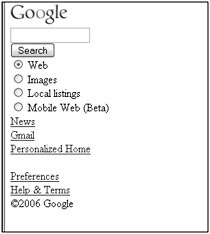
Figure 28.1: Type your query into the XHTML Google search box. This image is a simulation.
| Note | If you are using a PDA, simply follow the directions for XHTML with one exception: To access the PDA interface, use www.google.com/pda. |
Google displays ten results per page. This small number of results makes it possible to easily view them on smaller displays. It may take you a little longer to page through many results. To access the results, use the keys or thumbwheel on your mobile device that allows you to scroll through Web page elements, such as links and text boxes. Find the result you want to view, highlight it, and click Enter on your device.
XHTML, or eXtensible Hypertext Markup Language, can be thought of as the intersection of XML, a markup language created to support the growing amount of data on the Internet, and HTML, the markup language used to graphically create most Web pages. This combination is a stricter form of HTML used more for the transfer of data, a function of its origins in XML. It has abilities that HTML does not have, such as the ability to support scalable vector graphics. On mobile devices, the ability to scale bitmap graphics larger and smaller is very limited. Scalable vector graphics, an XML standard, allows for clear zoom-in and zoom-out capability of text, raster graphics, and vector graphic shapes.
XHTML, thought of as the future of Web publishing, is supported in Web browsers such as Firefox and Opera and in a limited way currently by Internet Explorer. Many mobile devices now support XHTML because of its superior ability to present legible graphics on small devices.
By default, your search is through all Web pages indexed by Google. Be aware that even though Google does its best to reformat the Web pages so they are viewable on small displays, the page may not be viewable in your phone or handheld.
Setting XHTML search preferences
You can set a couple preferences for your mobile search using the XHTML interface. Point your XHTML-compatible device to www.google.com/xhtml/preferences. Here you find two preference settings: language and Google’s SafeSearch, as shown in Figure 28.2.
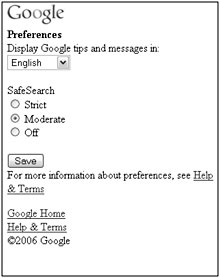
Figure 28.2: Change language and SafeSearch settings in the Preferences.
The interface display language is different from the languages you can use to search the Web. The display language is used to display the Google search page. To change the display language for Google tips and messages, select a language from the drop-down list. These are the choices:
-
Dutch
-
English
-
French
-
German
-
Russian
Set the SafeSearch level to eliminate or include results that may contain adult content. By default, this setting is set to Moderate. Switch between Strict, Moderate, and Off by scrolling to the level of your choice and selecting it with the Enter key on your device.
When you finish setting your preferences, scroll to the Save button and click it with the Enter key. Your preferences are saved, and you are returned to the search page.
WML search
WML (Wireless Markup Language), like XHTML, is based on XML. WML pages are supported on devices that use the Wireless Application Protocol (WAP). It is still supported by many mobile devices, but it’s quickly being replaced by XHTML. If your phone or device does not support XHTML or iMode (see the next section), try using Google’s support for WML by pointing your mobile Web browser to www.google.com/wml. Type your search terms, and click the Web button.
Because of its limitations, WML search results only display five search results per page. Move from page to page by highlighting and selecting the Next link at the bottom of the page.
The older WML technology does not allow most Web pages to be displayed easily or correctly on the smaller mobile screens, so Google provides the ability to limit your search to only Web pages that are formatted for the display of WML pages. To see a list of WAP-compatible pages, click the Mobile Web button rather than the Web button after typing your search terms.
I-Mode search
Different from XHTML or WML, I-Mode (iMode) is a wireless communications technology developed by NTT DoCoMo that is very popular in Japan and gaining popularity throughout the world. Google has created a Web search page specifically for iMode-compatible devices. To perform a Web search using iMode technology, point your mobile Web browser to www.google.com/imode.
Use the same search techniques described in the preceding section on XHTML searching. Many mobile devices have a special I-Mode key to turn on this technology. If your device supports iMode, you may want to use this to search through Google.
| Tip | You can change to a different language by appending a two-letter language code to the end of the URL used to access your search. Append ?hl= followed by the two-letter language code. For example, use www.google.com/imode?hl=fr to switch to French. Visit www.w3.org/WAI/ER/IG/ert/iso639.htm for a full list of two-letter language codes. This also works for XHTML. |
Set the iMode preferences, language, and SafeSearch by pointing your browser to www.google.com/imode/preferences. See the section “Setting XHTML search preferences” for more information on setting the iMode preferences.
EAN: 2147483647
Pages: 353