Conducting Advanced Searches
Clicking the Advanced Blog Search link next to the search box at the top of the Blog Search page gives you access to more techniques to refine your search. You will find several options for defining your search in the two sections (see Figure 24.2).
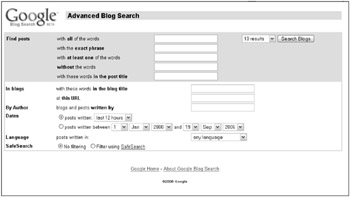
Figure 24.2: The Advanced Blog Search assists you in focusing your blog search.
The top section of the Advanced Blog Search page allows you to specify how Google finds blog posts using your keywords. Use one or more of the advanced search fields to focus your blog search.
The advanced search features are similar to those in other Google advanced search pages. Limit your search using the following keyword search features:
-
With all the words: Find posts that contain all the words and phrases in this box.
-
With the exact phrase: Find posts that contain the exact phrase typed in this box.
-
With at least one of the words: Locate posts that have one or more of the words you type in this box.
-
Without the words: Exclude results that contain the words in this box.
-
With these words in the post title: Find posts that have the search term you type in this box within its title.
Limit the number of results per page by selecting a quantity from the drop-down list located next to the Search Blogs button.
The second section of the Advanced Blog Search page includes features that allow you to focus your search to specific blogs, authors, languages, and time periods. The In blogs search features allow you to find specific blogs by the words in the blog title, rather than in the post title. If you want to ensure that posts containing your search terms are related to the blog they are posted in, this search field becomes very useful. You can be even more specific and search within a specific blog by typing the blog’s URL (refer to Figure 24.2).
You may want to find postings not by blog or by posting but by author. Blog posters often post content to more than one blog and on more than one topic. You may be interested in finding anything posted by this person.
| Note | Typing an author name does not guarantee that all the posts are by the same person. Many people share the same name or pseudonym. Try to be as accurate with the author name as possible. |
Similar to the time-related links listed earlier in this chapter, the Advanced Blog Search page allows you to limit the author search by time. Select one of the following from the drop-down list.
-
anytime
-
last hour
-
last 12 hours
-
last Day
-
past Week
-
past Month
Alternately, you can select the other date-related radio button - posts written between - and type a date range by selecting the day, month, and year from the drop-down lists. Be aware that the lists are not intelligent, so be careful that you don’t type 30 February or 31 June.
You can select the language of the blogs you want to search. Select from 35 languages shown in the dropdown list, or leave the default (any language) selected.
Google allows you to turn on the SafeSearch feature. This eliminates most of the adult-oriented content from your search.
When you finish customizing your search using the advanced features, click Search Blogs in the upper-right portion of the page. If you have been too specific, you may see a results page that contains something like this: “Your search - ”simple simon” inblogtitle:pie inpostauthor:mortimer - did not match any documents.” In this case, try removing some of the search restrictions until you get results. In this example, you merely have to remove the author’s name to get a result.
EAN: 2147483647
Pages: 353