Interpreting Blog Search Results
The blog search results begin by displaying the five most relevant blogs according to Google’s PageRank technology. These are listed as Related Blogs. In Figure 24.1, you may notice that some of the blogs listed as Related Blogs are listed again below the Related Blogs section displaying individual postings.
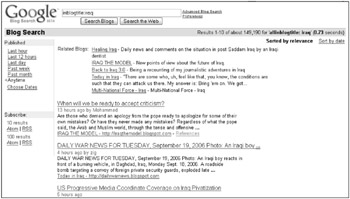
Figure 24.1: Blog search results begin with Related Blogs.
The results show blog posts that contain your keyword. The posting title is displayed as a link, allowing you to navigate directly to the post. Below the title you can see when the post was published and the author’s name.
You can read a short snippet of the posting and either choose to read the post by clicking the title or navigating to the blog’s home page, which is listed beneath the search result. Occasionally, when a blog has multiple postings containing your keyword, an additional line appears in brackets as the bottom line of the result. It is a link that begins More results from, and it’s followed by the blog title.
Clicking any of the results navigates you away from the Blog Search results page. To return, use your Web browser’s Back button. Alternately, you can right-click the link and choose Open in New Window.
Sorting blog search results
By default, the blog search results are listed in order of relevance. You can change the ordering of the results to date order by clicking the Sort by date link in the upper-right corner of the results page. When you sort by date, the Related Blogs are no longer displayed. The date order displays the most recent post first. Return to the relevance search by clicking the Sort by relevance link.
When you click the Sort by date link or the Sort by relevance link, a new search is performed. Don’t be confused when your results are not exactly the same each time you switch back.
Search results by publish date
On the left side of the Blog Search results page is a Published section containing a list of links that you can use to limit your blog search to a particular time period. These are the links in the Published section:
-
Last hour: Limits results to posts within the last hour.
-
Last 12 hours: Limits results to posts within the last 12 hours.
-
Last day: Limits results to posts within the last 24 hours.
-
Past week: Limits results to posts within the preceding seven days.
-
Past month: Limits results to posts within the last month.
-
Anytime: This is the default setting, with no limits by date.
-
Choose dates: Set start and end dates to see results that fall within this date range.
Click any of these links to limit your blog search based on time and date. For most of these links, you simply click the link and a new search is performed, limiting the results to the time frame you select. You do, however, need to add begin and end dates to the date range when clicking the Choose dates link. After you type the dates, click Go.
| Note | You can subscribe to your Blog Search results by selecting either the top 10 results or the top 100 results and the type of feed, either RSS or Atom. |
EAN: 2147483647
Pages: 353