Getting Started with Picasa2
How many hundreds of images do you have on your hard drive? Do you know where they are and how to access them? Are they arranged in a way that makes it easy to locate them? Or are you stuck with many folders having mysterious names like DSN00393?
The simplest way to keep track of the images from Uncle Pete’s birthday, the 300 snapshots of your baby’s first birthday, and your class reunion is to build a uniform collection. Picasa2 offers a simple and easy-to-use method.
Scanning your computer
The first time Picasa2 opens, the program scans your entire computer or designated folders for images to include in its library.
Follow these steps to scan your computer for images:
-
Open Picasa2. The window shown in Figure 21.1 appears.
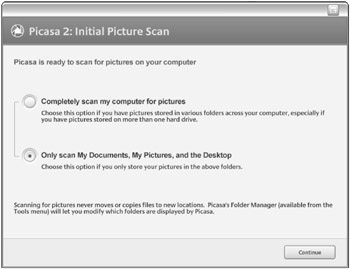
Figure 21.1: Start by selecting what areas of your computer to scan for images. -
Select one of two options for locating images on your computer based on your usual method of storing pictures:
-
Completely scan my computer for pictures. Select this option if you have images scattered all over your computer, have images on more than one hard drive, or can’t remember where you have stored pictures!
-
Only scan My Documents, My Pictures, and the Desktop. Select this option if you routinely store pictures in these folders, or use default settings for input devices, such as cameras, as the settings usually place images into named subfolders in the My Documents or My Pictures folders.
Caution The complete scan option may take a long time to scan your entire system. Icons, buttons, and other small images used in installed programs may be included in the collected images.
-
-
Once you make your selection, click Continue. The dialog box closes, the Picasa2 window opens, and you see the contents of your computer’s folders examined and image and other files collected. Files are placed in folders according to their dates.
-
Click OK to close the message that displays at the end of the importing process. The number of folders and image files that have been located are listed on the message.
Collecting files
Picasa2 recognizes and catalogs a range of file types including movies, images, and RAW image data files. The file types supported include:
-
Images: Picasa2 recognizes JPG, BMP, GIF, PNG, PSD, and TIF files
-
Movies: Files using AVI, MPG, WMV, ASF, MOV formats
-
RAW: Camera files supported include Nikon, Minolta, Pentax, Canon, and Kodak. Picasa2 automatically recognizes proprietary camera formats from many cameras as RAW file formats. File types include Nikon NEF, Canon CRW and CR2, Olympus ORF, Pentax PEF, Kodak DCR, Sony SRF, Minolta MRW, and Fuji RAF.
EAN: 2147483647
Pages: 353