Google News Feeds
Google News Feeds allow you to use third-party computer applications called news feed readers to further aggregate news and other Internet-based information sources. You normally use a news feed reader to view the news rather than viewing the news using your Web browser. Google provides news feeds in two XML formats: RSS and ATOM. XML (eXtended Markup Language) is a way of presenting information in a standardized form through the World Wide Web. A news feed reader must support either or both of these XML formats.
To use a news feed from Google News, first find and install a news feed reader. You can Google “news feed readers” for more information or simply download and install JetBrains Omea Reader. We have found this news feed reader to be simple, powerful, and free. This is the news feed reader we use for the instructions that follow. Other news feed readers operate in a similar manner.
Download the JetBrains Omea Reader from: www.jetbrains.com/omea/reader/.
Once you install the news feed reader you are ready to begin adding news feeds. To use the JetBrains Omea Reader to add a Google News feed, follow these steps:
-
Navigate to the Google News page or News search result.
-
Click on either the RSS or Atom link beneath the Google News menu on the left side of the page. This loads an XML page, which may appear cryptic to you.
-
Right-click in the JetBrains Omea Reader Feeds folder and select Subscribe to Feed… from the pop-up menu. The Subscribe to Feed dialog box appears.
-
In the “Enter the address of an RSS or ATOM feed” text box, the address of the Google News feed should have been automatically added (see Figure 14.5). If not, copy the address of the news feed page from the address bar of your Web browser and paste it in this text box.
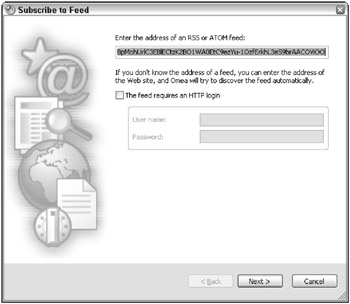
Figure 14.5: The address of the ATOM or RSS news feed should appear. -
Click Next. This returns you to the Subscribe to Feed dialog box.
-
You can choose to have all the feeds go into the same folder or create a new folder to better organize your news feeds. Click Next.
| Note | Windows Vista makes this process of managing RSS feeds much easier. |
Your news feed automatically loads and news article titles appear in the top-right pane of the news feed reader (see Figure 14.6). To read the abstract, click once on the title and the abstract is loaded into the bottom pane. Clicking the title of the article in the lower pane loads the article just as it would load in a Web browser.
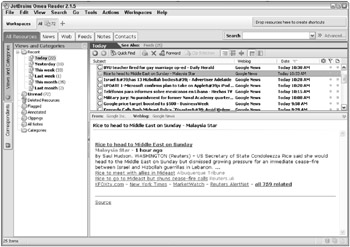
Figure 14.6: News articles appear very much like they would appear in an e-mail program.
EAN: 2147483647
Pages: 353