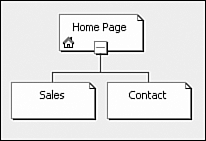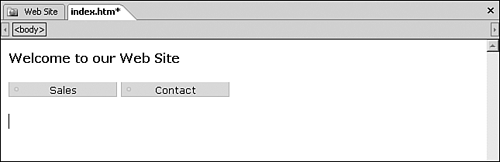Understanding FrontPage Navigation Elements
| The FrontPage navigational elements have been part of FrontPage since the very beginning. They are part of what separates the product from the others and are often misunderstood by the average FrontPage user. When implemented correctly, they are a powerful tool; when implemented incorrectly, they become an unmanageable beast. The Navigation StructureIf the FrontPage navigation tools were used in the development of a FrontPage Web site, the site's navigational structure can be seen from the FrontPage Navigation view, seen in Figure 8.1. Figure 8.1. The FrontPage Navigation view shows how each of the pages in your site are connected to each other.
Pages can be added, edited, and removed through this interface with a simple drag-and-drop operation. NOTE Navigation view is a means to view your site in terms of how pages relate to one another. They have nothing directly to do with the design of each page other than providing the linking data for any link or menu bars. However, paying attention to where and how the pages are related to each other can have a great effect on the final design of your site.
How FrontPage Handles Site NavigationFrontPage handles site navigation based only on what the user tells FrontPage is part of the site navigation. For example, in Figure 8.2, a 10 page site only has 3 pages listed in the Navigation. As a result, only 3 links would be seen on any link bar. Figure 8.2. In this example, a 10 page site only has 3 pages defined in the site navigation.
Because FrontPage navigation is based on user definition and not site content, the developer is free to develop a site based on both elements. Site navigation can be modified without requiring a page-to-page correspondence. TIP You don't have to put every page in your site in Navigation view. You only have to include the ones you want FrontPage to generate navigational elements for.
The Navigation Bars and MenusOnce FrontPage has pages assigned to the site navigation, it can dynamically generate navigational elements to the site in the form of link bars and menus. In Figure 8.3, a simple menu bar created from the navigational structure in Figure 8.2 is shown. Figure 8.3. This simple menu bar was created from the site navigational structure shown in Figure 8.2.
|
EAN: 2147483647
Pages: 443
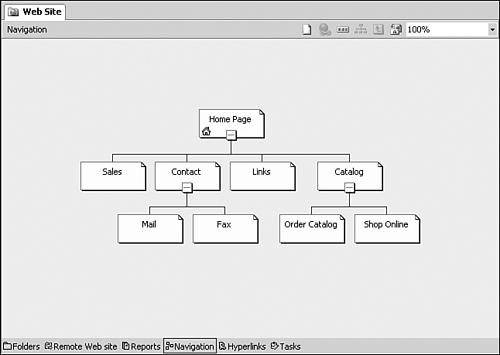
 For more about FrontPage Navigation view,
For more about FrontPage Navigation view,