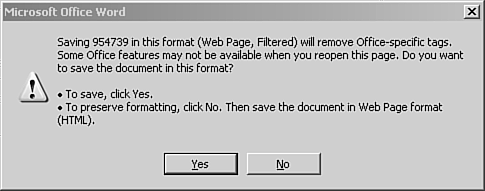Word Content as HTML
| If you look at the New Document task pane for Word 2003, shown in Figure 39.4, you will note that from the very beginning Word asks which file format you intend to create in. Although you can easily switch from one file format to another (through the Save As option in the File menu), you still need a place to start. We examine the different document creation options in Word in this section. Figure 39.4. The Word 2003 New Document task pane offers the ability for you to create XML, Web, and Email documents from Word (in addition to the traditional blank Word document).
Word 2003 also provides the means to save Word content as HTML that can be easily integrated in to a FrontPage Web site. By saving content as HTML, it can be viewed on any browser and doesn't require a copy of Microsoft Word to view. Word content is saved as HTML through the Save As option in the File menu. NOTE Word files are different from HTML files because they maintain all elements of the file (images, multimedia, and the like) within the single Word file rather than linking to files outside the document. As seen in Figure 39.5, Word 2003 offers three options for saving a Word file as HTML: Single File Web Page, Web Page, and Web Page, Filtered. These options are also described in this section. Figure 39.5. Word 2003 lets you save a Word document in three different Web page options.
Word Document File TypesAs seen in Figure 39.5, Word lets you create a file as a Web page or as an XML file from the very beginning of the design process. If Word is going to be used to create Web content, there is really no reason to create the document in Word and then step through the process of saving the Word document later as HTML. You can instead just create the content in FrontPage. If you do create your content initially in Word, the Web Layout view can be used to get a better feel for how the page will be viewed in the browser window and expedite the Web content design process.
Save as a Single File Web PageWhen Word is saved as a Single File Web Page, the entire document is saved into a single file browser format supported by Internet Explorer 4.0 and later. The file format is saved in the .MHT format, taken from the official term for this file type, MIME encapsulated aggregate HTML document (MHTML). TIP If you attempt to open a Word file saved as a .MHT file from FrontPage, by default FrontPage will open Word to edit the file (if Word is installed on that system). You can change this in the Configure Editors tab of the Options dialog box.
Save as a Web PageWhen the file is saved as a Web Page, Word will save the entire document as a series of files within the specified directory. This file format contains a considerable amount of Word-specific metadata that can be used to re-create the original Word file if the content is ever re-imported back into Word. NOTE Supporting files for the document are saved in a filename_files directory that is hidden by default. You can toggle hidden folders on/off through the Advanced tab of the Site Settings dialog box. Web Page, FilteredWhen the file is saved as a Web Page, Filtered, Word will save the entire document as a series of files within the specified directory. The Web Page, Filtered format removes the Word-specific metadata seen in the regular Web Page version. The warning message displayed by FrontPage, illustrated in Figure 39.6, shows that the text will be permanently changed and cannot be returned to the original Word file. Figure 39.6. Word files saved as a Web Page, Filtered can't be converted back.
NOTE Supporting files for the Web Page, Filtered document are saved in a filename_files directory that is not hidden by default. |
EAN: 2147483647
Pages: 443
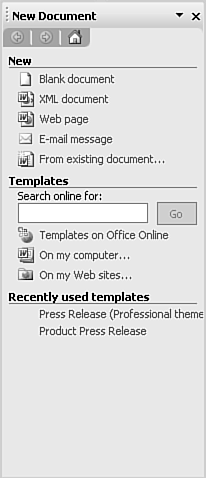
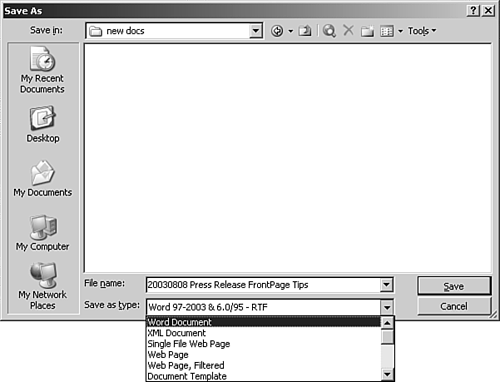
 For more basic information on how FrontPage works with XML documents,
For more basic information on how FrontPage works with XML documents,