Using Site Reporting
| The 16 site reports provided with FrontPage 2003 provide an incredible overview of the site workflow and task status. Understanding how to use and respond to each of the reports is key to managing the site development and maintenance process. Sites reports are accessed through the Reports view. TIP Remember that the variables assigned to each of these reports are defaults and might not necessarily represent a realistic view of your site. Make sure that you adapt the variables in each of the reports to your requirements. Site Summary ReportThe Site Summary report provides a basic snapshot of the site, which can be used to make a number of important decisions and assessments. It lists the basic elements of all the reports listed below, allowing you to quickly determine your next step. Use this report as a jumping-off point for your site maintenance duties; refer to it on a regular basis because it provides a view of your entire site not just a single aspect of it. You can click any of the items to jump to the corresponding report. All Files ReportThe All Files report, shown in Figure 33.4, provides a way to quickly view and sort through a list of every document in the entire site. You can sort by any aspect in the report by clicking it. For example, you can click the Type column header to sort all the files by type, enabling you to quickly identify all non-HTML files. You also can use the feature to sort by Name or Title if you aren't sure exactly which file you are looking for. Figure 33.4. The All Files report can be quite long. It gives a powerful, exhaustive overview of everything contained in the site.
Use this view to assess a number of things, including how many types of a specific file are in the site, an overview of the site's history in the modified date field, and a list of people who have been modifying documents in the site. You can also use the report to tell just how many files exist, where they are located, and who is modifying them. You must have a good understanding of just how big your site is. Depending on the site's purpose, it might be a good idea to institute a practice of archiving or deleting files after they have met their purposes. A site can sometimes become simply too big to handle. Unlinked Files ReportAn unlinked file is an interesting problem. It identifies either a file no longer needed or a file that can't be reached because it is missing an important link to it. The first problem requires either deletion or archiving, whereas the second problem requires further investigation and action. All files should have at least one link; otherwise, they will not be capable of being found. TIP If you know that there should have been a link to an unlinked file, chances are good that the link to the file was misspelled. If this is the case, you can use the Broken Hyperlinks report to determine potential sources for the link. An unlisted file that shouldn't have been deleted obviously requires some sort of link to it. If it is unclear from where the document should be linked, create a task that requires the correct team member to find and implement the link. Slow Pages ReportA common problem in Web development is the developer or team who forgets that the average user will be connecting to the site over a modem (often at speeds less than optimal), instead of over the high-speed network on which the site was developed. A lot of FrontPage developers don't even have a network to deal with; most have likely developed their sites on the Web server that came with the program. Because some developers might have the tendency to forget the reality of the world for which they are designing, the Slow Pages report is a powerful tool; it enables a quick view of all potential download speed problems in the entire site without requiring a look at each individual page. The Slow Pages report provides a look at pages that might have speed problems when being downloaded by modem. You can choose which speed you consider a slow download to have and examine your site from that perspective. How slow is a slow page? How long should you expect your audience to wait for a page to be viewed? These are some of the great questions of Web design that can't be answered here. You must determine who your audience is, what they are looking for, and how long they are willing to wait for it. If you want a hint at what works best, look at the world's most popular Web sites (Yahoo!, MSN, Amazon, and Excite) with a stopwatch and see what they do. TIP You always should design your pages to load as quickly as possible, despite the rapid proliferation of broadband. Although you might be designing your site for a high-speed network, such as an intranet, the chances are good that users will want to access the site from a traditional dial-up line (either through the Internet or via a direct-dial connection into the network). Telecommuters and remote staff are becoming more and more common in today's workspace. You should do what you can to be ready for them. It is always easier to design with them in mind than it is to later modify a site for their use. You can do three things with slow loading pages: split them into pieces, decrease graphic sizes in the document, or leave the document as is. Splitting a document into pieces is by far one of the easiest ways to solve the slow page problem. You can complete the entire process in a few seconds with FrontPage's cut-and-paste capabilities. Be sure that you identify and hyperlink the files accordingly. TIP If you split a document into pieces, you should take note of what might happen if a person enters the site from one of the middle pages. Spider-based search engines make a note of a site's every page and might, for example, send one of your users to page 4 of 7. In a multiple-page document, hyperlinked notations (such as page 4 of 7) are a great navigation tool and help prevent potential confusion. Decreasing graphic size on a page is another means of decreasing page download time. A simple tweak to a color palette or a change in file type can result in a significant decrease in image file size. Another option is to shrink the physical size of the image, which always results in a smaller file size (as shown in Figure 33.5). Figure 33.5. Decreasing the size of an image on a page and cropping for focus can quickly decrease its download time.
Sometimes you just need to leave the file as it is. Some pages need every item to remain just the way it was designed. Although this is rare, it is still an option that must be considered. If the document is valuable enough and people know the wait is coming, it can be worth the slow load time. TIP If you have a page on your site that takes a long time to download, it is always a good idea to make a note of that fact on all hyperlinks to that document. Older Files ReportThe Older Files report does just what its name implies: lists the oldest files in your site. The report is useless if your site performs the role of archive and you need to keep a copy of everything. If, however, you want to maintain a site of specific size or need help weeding out older documents and files, this report is for you. Many designers commonly keep a copy of everything the site has ever presented online. Although this can have a certain nostalgic appeal, it can create a site that is simply too large to manage. A site quickly can become tens of thousands of pages and at the same time become a large management headache. Use this report to identify older files and determine a plan for them. TIP If you need to keep an online copy of every file ever posted to your Web site, consider storing documents of a certain age in an archive file. It makes them more easily identifiable. Recently Added Files ReportThe Recently Added Files report gives you the chance to see what was recently added to the site. Double-clicking any item in the report opens the document for your inspection or approval. You can sort by any of the fields in the report by clicking the field header. On a more serious note, a hacker might have placed an item into the Web site that shouldn't be there. A regular peek at the Recently Added Files report can help you identify such suspicious files. TIP Don't assume that HTML files can't contain viruses or other forms of malicious code. They can call viruses from an outside source; scripts in the file can contain malicious code as well. If a suspicious file has been added to your Web site and you are not sure what it does, consider bringing in a scripting or programming expert to examine the file to ensure it is acceptable. Hyperlinks ReportThe Hyperlink report lists every hyperlink in your site. Although some might find the report overwhelming, it does serve the powerful purpose of being able to give you a very quick idea of how big your site actually is. Web sites can get out of control. They can, simply, get too big to be of use to anyone. In addition, if you have too many links pointing outside of your site, you are spending a great amount of time directing people away from your business. Use the report to get a good feeling for your site. Are there plenty of hyperlinks to the pages that matter? Are there too many links outside of your site? Are there just too many links and not enough content for a site of that size? Unverified Hyperlinks ReportUnverified hyperlinks are links outside the site, which FrontPage can't verify are "good" or not. Even a link to something as steadfast as http://www.microsoft.com comes up as unverified in this report (initially) so don't worry. When you first open the report and there are some unverified links in your site, FrontPage asks if you would like it to verify the hyperlinks for you. Let it do so. This is a powerful report because it gives you the chance to double-check that the hyperlinks in your site are going to the right places and actually exist. Once you've collected a number of external hyperlinks, you can quickly have FrontPage double check that you didn't misspell a URL or direct people toward a dead site. Nothing is more frustrating than links that go nowhere. Be sure that your site's links take the users where they are supposed to. NOTE FrontPage will only verify that a hyperlink goes to a live site and not that it is the right page in the site or even the correct URL. Broken Hyperlinks ReportBroken hyperlinks are always a problem in a site of any size. A broken hyperlink can be a frustrating experience to anyone who is looking for specific information and can result in the perception that the site is sloppy. Webmasters sometimes receive an email note that says little more than "Your link to that page is down." In the past, they had no choice other than to check each hyperlink individually. In the past, third-party programs (some costing more than the retail price of FrontPage 2003) helped track down such hyperlinks. This feature is now included with FrontPage 2003 (see Figure 33.6). Figure 33.6. The Broken Hyperlinks report provides a quick listing of all such links (internal and external) in your site.
A broken hyperlink's source is usually either a typographical error or a file or an external Web site that has been deleted. You can use the broken hyperlink path in conjunction with the All Files report to make a solid guess at what the hyperlink might be. TIP It takes a great deal of time (especially when using a modem), but be sure that you run the Broken Hyperlinks report when you are connected to the Internet. If generated while online, the report also tells you which links are down outside your Web site. External and Internal Hyperlinks ReportsThese two reports help give you an idea of the internal and external links within your site. If your goal is to keep people at your site, but you find that you have many more external than internal links, you might want to reexamine the links. If you find that your site has a disproportionately large number of external links that might be a good indication that your site doesn't have a lot of information, internally, to point to. Component Errors ReportFrontPage components provide the site design process a high level of power and interactivity. They enable you to provide interactive elements to your site that are traditionally assigned to complicated (and expensive) programming or programmers. FrontPage components require a number of elements that aren't as obvious as other files in a Web site. The chances for problems are many, and care should be taken to prevent them. Problems could be as simple as a missing file or could result from something as complicated as the server permissions not being properly set. The Component Errors report is a valuable timesaver because it identifies problems in site components without requiring that you test every element individually. You should run the Component Errors report on a regular basis to identify any potential problems early. If you find a component error on a page in your site and aren't certain what is required to fix it, consider eliminating the component from the page altogether and then reinserting it.
Uncompleted Tasks ReportThis important report gives you an instant look at what still needs to be done on the Web site. It is hard to look at a site and have a good idea of what is missing. As Web sites get bigger and bigger, their holes become less obvious to the eye (with the exception of course, of the user's eyes). Frequent examinations of the Uncompleted Tasks report equips you with an instant overview of what remains to be done.
Unused Themes ReportIf your site uses FrontPage themes and changes them frequently, the possibility for unused themes to remain in your site is always there. Other than the fact that they take up space, they also can be a distraction to the developers because the developers might not understand which theme they should be designing under. If your site has unused themes, eliminate them. You can always, obviously, put them back in later if you find you need them again. Style Sheet Links ReportAll style sheet links in a Web site are shown with this report. This includes internal and external links and can be used to quickly assess the status of your style sheets. Like everything else on the Internet, style sheets get edited and updated on a regular basis. This report might show you that certain style sheets are no longer called or, more importantly, certain sheets are being called and they aren't available. Because so many are involved in the site design and maintenance process, you will want to check this on a regular basis to make sure that no one has undone the work of another. Dynamic Web Templates ReportThe use of Dynamic Web Templates in the design of a Web site built collaboratively is obvious. Sites can be developed in such a way that some developers have to do little more than update a few sentences here and there. As with style sheets, if Dynamic Web Template content is erased by anyone on your team, the content will not work as desired or planned. Consult this report on a regular basis to ensure that no necessary Dynamic Web Template content has been removed from your site. |
EAN: 2147483647
Pages: 443
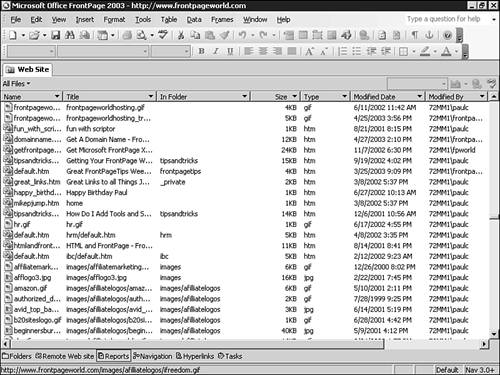
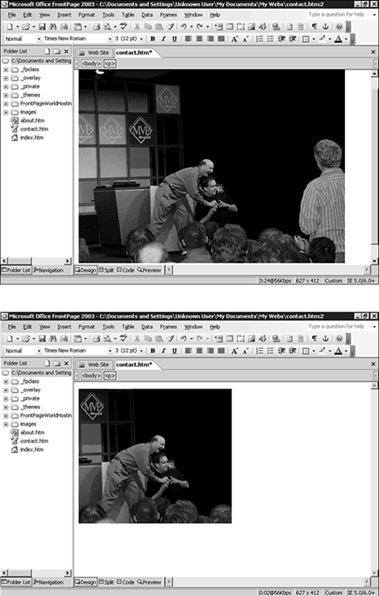
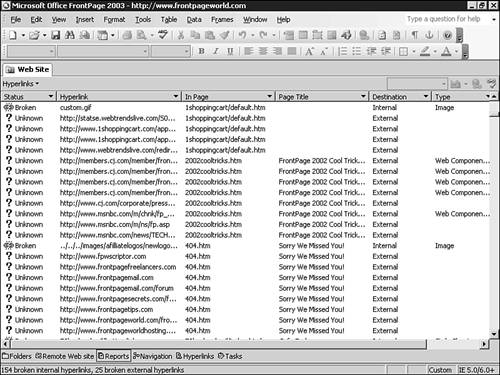
 For more on the FrontPage Web components,
For more on the FrontPage Web components,