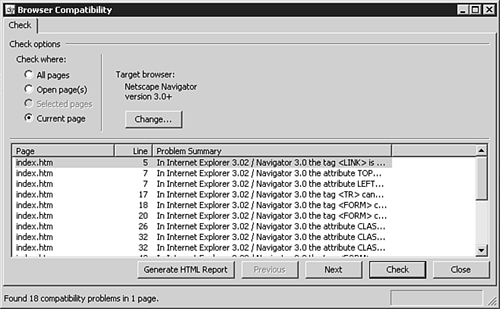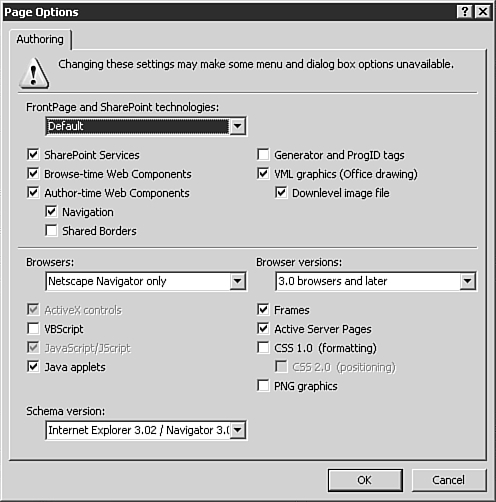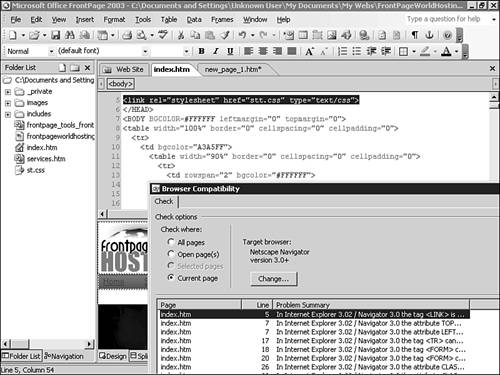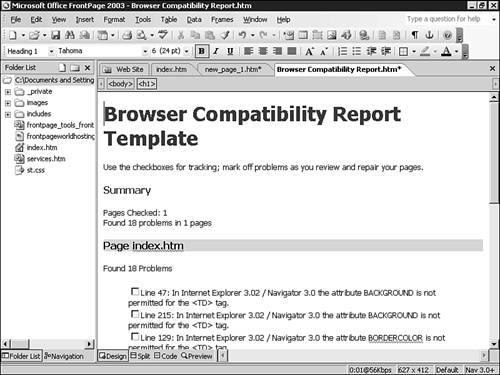Browser Compatibility Check
| A good Web developer is concerned with ensuring that his site is compatible on the browser choice of his audience base. Although it is the role of the developer to understand what browser platform will be used, FrontPage provides a tool for helping to ensure browser compatibility during the Web design process. The Browser Compatibility tool will let you check your HTML for compatibility with different browser types and technologies. FrontPage has a limited number of specific browser and version types listed but allows for a custom option if you are checking against a browser not found within the interface. Running the ToolsTo run the Browser Compatibility tool, select Browser Compatibility from the Tools menu. As seen in Figure 29.9, you can set the tool to check compatibility of anything from a single page to all pages within a Web site. Figure 29.9. The Browser Compatibility tool will let you check any number of pages for compatibility with a target browser.
The use the tool, choose which pages you want FrontPage to examine and set the target browser through the Page Options dialog box set by clicking the Change button within the tool's interface. The Page Options dialog box is shown in Figure 29.10. Figure 29.10. The Page Options dialog box lets you check against specific FrontPage and SharePoint Technologies, browser types, and browser versions.
The dialog box allows for the toggling of any technology that you would like to check against, known as Authoring Options. The four dropdown menus in the dialog box will toggle the correct items on and off when selected. In Figure 29.10, I selected a complete FrontPage and SharePoint technologies check for Internet Explorer and Netscape Navigator versions 4.0 and higher. NOTE Surprisingly, the introduction of new browser versions has not always carried complete assumption of all technologies previously supported. When the versions of the browsers 7.0 and later are introduced (at the time of writing, Netscape was already at version 7.0), you can't assume that FrontPage's take on "later" versions will be complete. As always, double check your sites with the browsers you expect to be able to view your sites on. TIP Although the Browser Compatibility tool in FrontPage 2003 only lists and provides data for Microsoft Internet Explorer and Netscape 6.0 and earlier, you can easily check support for other browser types by toggling choices on and off with the Custom option. Any page with all the advanced authoring options turned off would be compatible with almost any browser. You can decide if you want to take that extreme. When using the Browser Compatibility tool, most users will find that they will want to check against specific requirements and not the defaults offered by the dropdown menus. After the elements you want to compare your page or pages against are chosen, a click of the Check button will return the report. Figure 29.11 shows how the results are presented. Figure 29.11. You can sort results in the Browser Compatibility check by page, line, or problem summary. Note that when a specific issue is selected, the corresponding issue is shown in Split view.
Generating an HTML ReportAnother option with the Browser Compatibility tool is the ability to generate an HTML report of the findings. After a check has been performed, clicking the Generate HTML Report button will produce the report as a separate HTML page. Figure 29.12 shows an example. Figure 29.12. The Browser Compatibility Report Template generated through the Browser Compatibility Tools can be edited within FrontPage.
The report can be edited, printed, or emailed as desired. |
EAN: 2147483647
Pages: 443