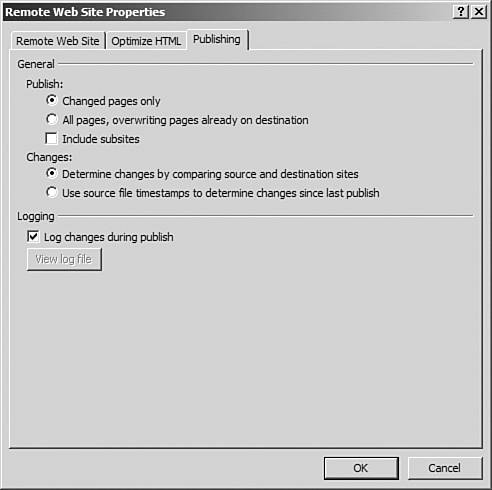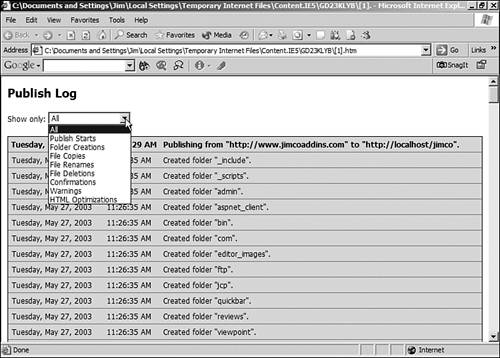Configuring the Publish Settings
| By clicking the Publishing tab in the Remote Web Site Properties dialog, you can configure the settings that FrontPage uses to determine which files to automatically transfer and you can enable and disable logging while publishing (see Figure 16.7). Figure 16.7. The publishing options allow you to configure how FrontPage chooses which files to publish.
FrontPage essentially has two options for publishing your Web site; publish only those pages that have changed since the last time the Web site was published and publish all pages regardless of whether or not they have changed. The latter overwrites all pages that currently exist on the remote Web site, so use it only when you are sure that it's what you need to do. By selecting the Changed Pages Only option, FrontPage will publish only those pages that have changed since the last successful publish of the Web site. To determine whether a change has taken place, FrontPage uses the option you have selected in the Changes section.
By default, only files in the local Web site are published. Any subsites of the local Web site are not published unless the Include Subsites check box is checked.
TIP If you tend to publish your Web site from more than one computer, you should always choose the first option because you will not be able to rely on timestamps on the local server to indicate which files have changed. If you would like for FrontPage to log all activity during the publish process, check the Log Changes During Publish check box. Publish logs can be viewed in your Web browser by clicking the View Log File button.
By default the publish log shows all events that occurred during publishing. By selecting a specific type of information in the Show Only dropdown as seen in Figure 16.8, you can easily view a specific kind of information. Figure 16.8. The publish log allows you to view specific types of information by selecting an item from the Show Only dropdown.
TIP The publish log is an HTML file that is generated on-the-fly by FrontPage and displayed in your Web browser. You can, however, save or print it from within your Web browser if you want a permanent record of the publish process. |
EAN: 2147483647
Pages: 443