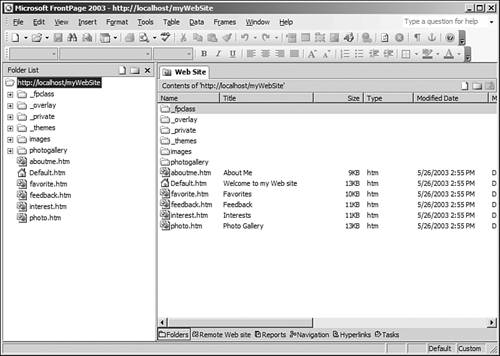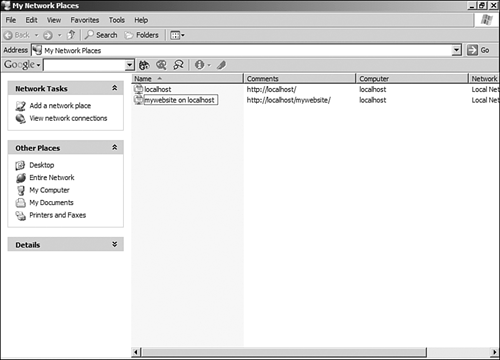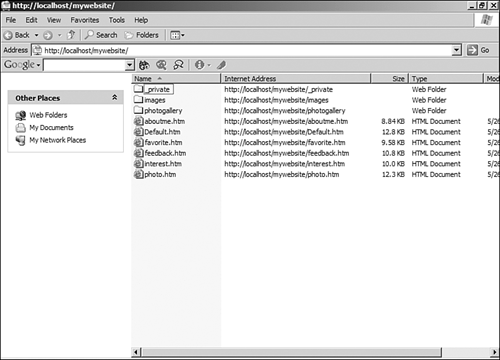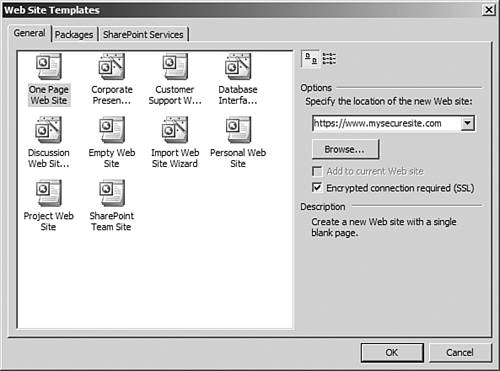Creating a Server-based Web Site
| Creating a server-based Web site is accomplished following almost the same steps used when creating a disk-based Web site. To create a server-based Web site
This new Web site is a server-based site because it has been created at a server location and not a disk location. FrontPage Web components will work correctly in this Web site, as will ASP pages and ASP.NET pages if the server supports them.
In this example, the new Web site is created on the local Web server. You can also create a new server-based Web site on a remote Web server, but doing so requires that the remote server be configured to allow for the creation of new Web sites. In some cases, server administrators will either not give you sufficient permissions necessary to create a new Web site on their server, or they will configure the FrontPage Server Extensions so that new subsites are not allowed on the server. In these cases, your hosting company will have to create the Web site for you. After the site has been created, you can publish your local Web site to the remote Web server. When you open a server-based Web site, FrontPage will most likely create a Web Folder that points to that Web site. A Web Folder is a special shortcut to a Web server location. Web Folders use FrontPage Server Extensions to show you the files on the Web server, and they are located in My Network Places. Figure 13.6 shows a Web site opened in FrontPage, and Figure 13.7 shows the Web site's Web Folder in My Network Places. Double-clicking on the Web Folder displays all the files in the Web site (see Figure 13.8). Figure 13.6. A server-based Web site opened in FrontPage. When this site was opened, FrontPage created a Web Folder for it.
Figure 13.7. This Web Folder was created when the site was opened in FrontPage.
Figure 13.8. This Web Folder displays all the files in the Web site just as they are seen in FrontPage.
If your Web server has Secure Sockets Layer (SSL) enabled, FrontPage will allow you to create a Web site using SSL by checking the Encrypted Connection Required (SSL) check box. Doing so will change the location from an http:// address to an https:// address (see Figure 13.9) the required format for a Web site on an SSL-enabled Web server. Figure 13.9. This Web site will be created on an SSL server, allowing it to be encrypted for higher security.
NOTE Secure Sockets Layer, or SSL, is a technology developed by Netscape Communications that enables information transferred over the Internet to be encrypted for a higher level of security. SSL is commonly used to provide a high level of security in e-commerce applications. NOTE For more information on Secure Sockets Layer, read Sams Publishing's HTTP Developer's Handbook. It's an excellent resource for anyone seeking a better understanding of Web development. |
EAN: 2147483647
Pages: 443
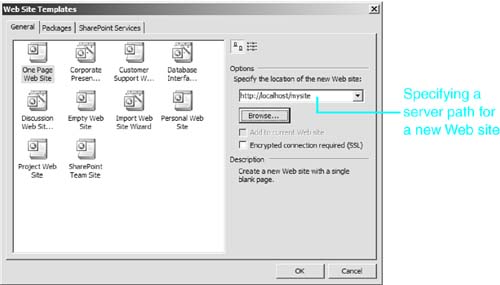
 For more information on Active Server Pages and ASP.NET,
For more information on Active Server Pages and ASP.NET,