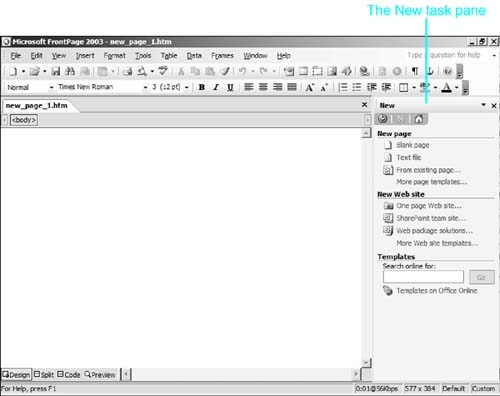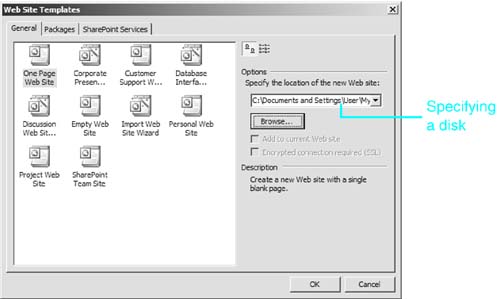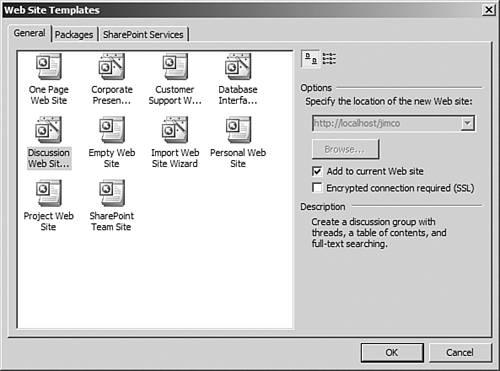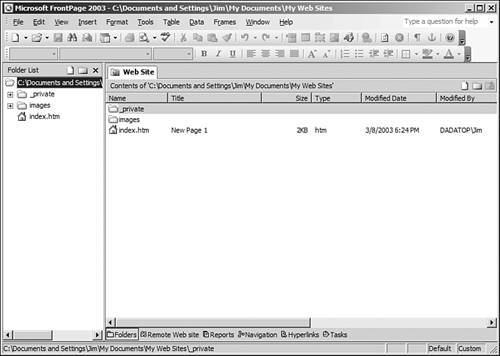Creating a Disk-based Web Site
| When FrontPage is first started, a blank page is available for editing. However, because FrontPage is designed to work with Web sites and not just individual pages, you should create a FrontPage Web site that will contain all the files and folders for your Web site. There are two types of FrontPage Web sites disk-based and server-based. A disk-based Web site is created at a disk location such as C:\Documents and Settings\User\My Documents\My Web Sites. A server-based Web site is created on a Web server and has a location such as http://localhost/MySite. Although FrontPage can create both, not all operating systems support both. TIP The location http://localhost points to the local machine. If you are creating Web sites on a Web server installed on your local machine, you can use http://localhost, your IP address, or your machine name. All three mean exactly the same thing. Windows 2000, Windows XP Professional Edition, and Windows Server 2003 all ship with Microsoft Internet Information Services, or IIS. IIS also ships with the FrontPage Server Extensions, which allow you to create FrontPage Web sites directly on the Web server. We'll talk about creating Web sites on a Web server in the section "Creating a Server-based Web Site" later in this chapter.
Windows XP Home Edition does not ship with a Web server and does not support having a Web server installed. Therefore, users of Windows XP Home Edition will need to create disk-based Web sites and then transfer them to a Web server a process known as publishing.
To create a new disk-based Web site:
CAUTION Whatever you do, don't ever create a FrontPage Web site on the root of your hard drive! Doing so makes it all too easy to accidentally delete that Web site, thereby deleting your entire hard drive. FrontPage doesn't have a Recycle Bin. If you delete something from within FrontPage, it's gone for good. I've seen more than one person create a new Web site at C:\and then later delete it only to find to their horror that their computer had just been made inoperable. If a Web site is already opened in FrontPage, the Add to Current Web Site check box will be available, as shown in Figure 13.3. Checking this box will cause FrontPage to add the Web site you are currently creating to the Web site open in FrontPage. You will not be able to select a location for the new Web site because the new Web site will automatically be created at the same location as the existing Web site. Figure 13.3. By checking the Add to Current Web Site check box, you can easily add features to an existing Web site.
Adding a new Web site to an existing Web site is convenient if you want to add some specific functionality to an existing Web site by using a FrontPage template. For example, if you want to add a discussion board to an existing Web site, you can choose the Discussion Web Site Wizard and add it the current Web site. After FrontPage creates the Web site, the new Web site will be opened automatically for you so that you can begin creating and editing your Web pages (see Figure 13.4). This new Web site is a disk-based Web site because FrontPage accesses it by using a path on your disk drive. Figure 13.4. Your new Web site has been created, and you are now ready to get to work on your Web pages.
TIP The home page for a disk-based Web site is index.htm. This might not be the home page that you want after your site is finished and you've published it to the Internet, but don't worry about it at this point. FrontPage will take care of renaming the page automatically when the Web site is published. Some FrontPage components will not work correctly on a disk-based Web site because they require a Web server. Active Server Pages (ASP) and ASP.NET pages will also not work in a disk-based Web site. In order for these features to work, you must first publish your Web site to a Web server.
|
EAN: 2147483647
Pages: 443
 For more information on the FrontPage Server Extensions,
For more information on the FrontPage Server Extensions,