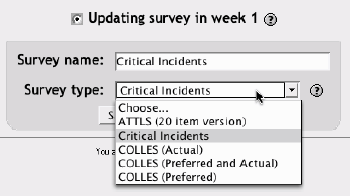Section 14.1. Creating Surveys
14.1. Creating SurveysThe limited nature of the surveys tool makes surveys very easy to create. Basically, you select the set of prewritten questions you'd like to give, edit the introductory text, and you're done. There are three types of surveys you can give:
Once you've determined the type of survey you'd like to conduct, create the survey to make it available to your students. To create a survey:
|
EAN: 2147483647
Pages: 113