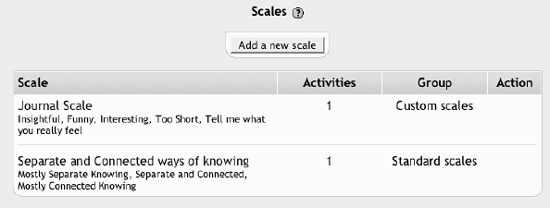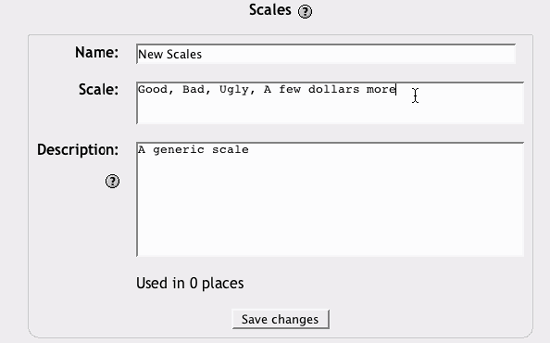Section 12.2. Creating Scales
12.2. Creating ScalesScales are a non-numeric way of evaluating students' performance. Instead of giving an assignment a number from 1 to 100 as a grade, you can give the student a word or a small phrase as standard feedback. Moodle's default scale"Separate and Connected was of knowing"-gives you three options: Mostly Separate Knowing, Separate and Connected, and Mostly Connected Knowing. These phrases relate to a theory about how people approach the world. Separate knowers try to remain objective and avoid personalizing knowledge. They like to debate and critique new ideas. Connected knowers learn in a socially connected, empathetic way. They try to find consensus instead of confrontation. This scale comes with Moodle as a default. Some people use it, but many create their own. You can create a scale using any rating system you choose. You can even create a different scale for each assignment. To create a new scale:
Once you've created your scale, you can use it in any activity where you would give a grade, except of quizzes. Quizzes are the only tool where you have to use a numeric grade so Moodle can compute a score. When you give feedback using a non-numeric scale, the activity does not appear in the total grade column. Instead, the word you select for the feedback appears in the grades list, as shown in Figure 12-7. Figure 12-7. Scales in the grades area |
EAN: 2147483647
Pages: 113
- Challenging the Unpredictable: Changeable Order Management Systems
- ERP System Acquisition: A Process Model and Results From an Austrian Survey
- The Effects of an Enterprise Resource Planning System (ERP) Implementation on Job Characteristics – A Study using the Hackman and Oldham Job Characteristics Model
- Context Management of ERP Processes in Virtual Communities
- Data Mining for Business Process Reengineering