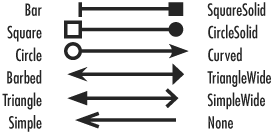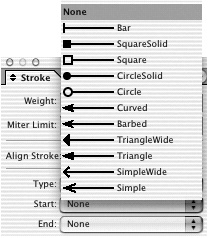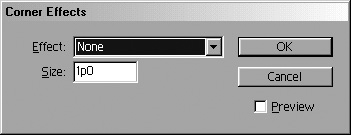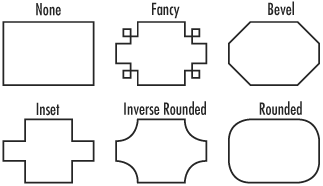Adding Arrows and Corner Effects
| You can add arrowheads and other shapes to the open-ended objects that have strokes applied to them
To add arrowheads and end shapes:
InDesign can modify the shape of objects by adding special corner effects. You can apply these effects to any object that has corner points even open-ended objects. Tip You can change a star's points to curves by applying a rounded corner effect. Or you can convert an L-shaped line into a soft curve. To apply corner effects:
|
EAN: 2147483647
Pages: 309