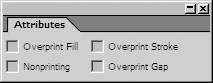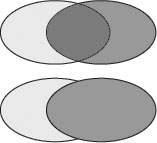Overprinting Colors
| Overprinting is a technique that allows you to set the color of one object to mix with any colors underneath. For instance, without overprinting, a yellow object placed over a blue background knocks out the blue and prints as yellow. But with overprinting turned on, the yellow object mixes with the blue background to create green. To set a fill or stroke to overprint:
In the past, the only way to see the effects of setting an object to overprint was to wait until the object was separated and printed by a commercial printer. InDesign lets you see a simulation of overprinting onscreen. To turn on the overprint preview:
|
EAN: 2147483647
Pages: 309