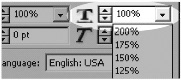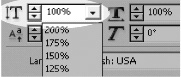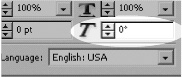Applying Text Distortions
| InDesign also lets you apply horizontal or vertical scaling to text. This distorts the text to increase its height or width
To apply horizontal scaling:
To apply vertical scaling:
Skewing allows you to slant or tilt text
To skew text:
|
EAN: 2147483647
Pages: 309